Tip of the Month: September 2020
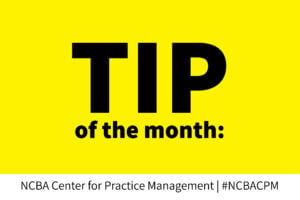 Tip of the Month: Out of Office Auto Responses
Tip of the Month: Out of Office Auto Responses
If you send an email newsletter you will usually get quite a few automated out of office responses. Inevitably one, if not more, of the responses indicate the person is out of the office referencing dates in the past. For instance, an Out of Office (OoO) response from a person whose message says they are out of the office for the Fourth of July weekend – in September. But it doesn’t have to be this way. Microsoft Outlook, Gmail and other email applications have lots of options when setting up an out of office response, including automatically turning it off on a certain date.
Your Options
In Outlook (online, software and mobile app), Gmail (personal or GSuite) and other email applications you have some options:
- Set start dates and end dates for your out of office message to automatically send and stop the OoO message for a date range.
- Customize a message for internal (work) and external (clients) recipients.
- In most business email apps in the OoO set up you will have the option to create one message for people in your office and one for people outside your office. You can further refine by choosing to send OoO messages to those external email addresses only in your contacts list.
What to Include in Your OoO Message
If you do not want to customize your message every time you leave the office, you can keep it generic. It is not necessary to tell people where you are or what you are doing, whether that is attending a deposition or lounging on a yacht.
For internal OoO messages:
-
- If you know, add when you will be back. You do not have to include your start date in the OoO message.
- Your cell phone number or who to contact for emergencies.
- Whether you will be responding to email (delayed) at all while you are out.
- If you will be checking and responding to messages in Teams or Slack or other internal chat tool.
For external OoO messages:
-
- If you know, add when you will be back. You do not have to include your start date in the OoO message.
- Who to contact during your absence (email and phone number).
- Whether you will be responding to email (delayed) at all while you are out.
- A link to book an appointment if you use Acuity, Bookings, Calendly, etc.
It is assumed you will respond upon your return if a response is warranted but you can always add that to your message. Avoid the use of the phrase “I’ll respond at my earliest convenience” and consider instead “I will respond as quickly as possible”. The former is not particularly customer friendly.
Instructions
- Outlook
- Gmail
- Yahoo!
- Apple Mail (but if you really want to, here is how to set up a rule)
- iCloud Mail
There are lots of options in today’s out of office settings so you can truly set it and forget it.