CPM Tip of the Month: July 2020
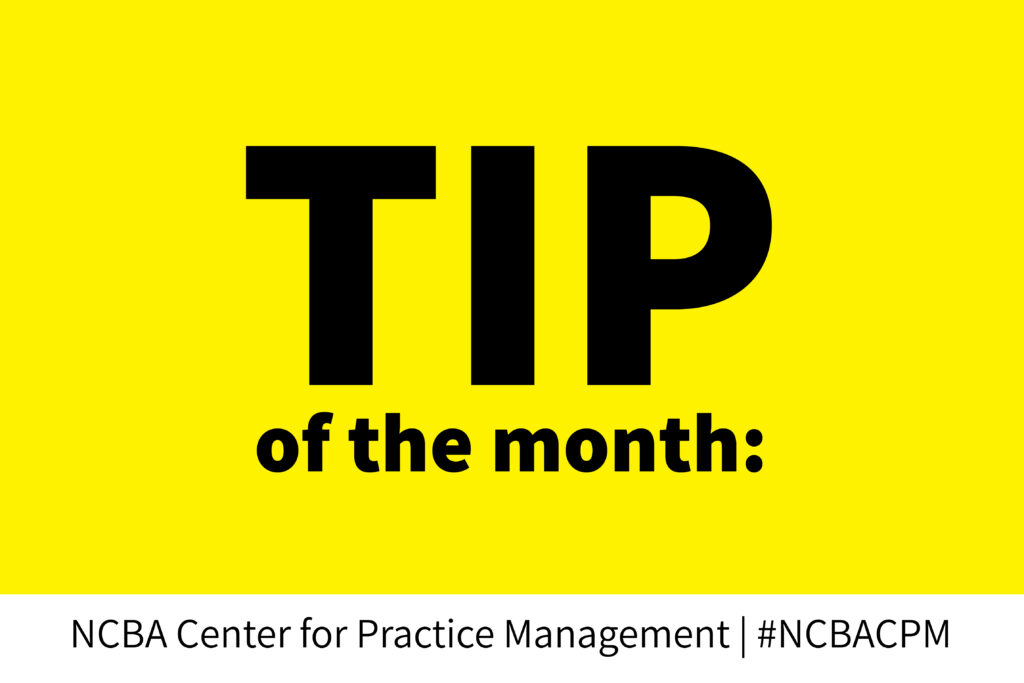
Not all PDFs are created equal, especially when it comes to transferring hyperlinks from the original document. If you have ever spent a substantial amount of time creating a hyperlinked Table of Contents or adding embedded links into a MS Word document then be aware that how you save the Word document to PDF will have an effect on the link functionality. It depends on how the links are created. In a Word document there are links to internal reference points within the document (like the Table of Contents or Footnotes) or links to external sources (like web pages) which can be embedded or absolute.
This is what an embedded link looks like and this is what an absolute link looks like: https://clever-solution.com/blog/absolute-vs-relative-urls
In MS Word you can go to the File – Print menu and choose the printer “Microsoft Print to PDF”. If you have Adobe Acrobat you can go to File – Print and choose the printer “Adobe PDF”. Either way, if you print to PDF from MS Word then any embedded links will appear blue, but they will not actually take you to the link from the resulting PDF document if you click on them. The absolute links will work.
To make sure that your embedded links are converted into clickable links choose File – Save As and choose “.pdf” from the file type drop down menu. If you have Adobe Acrobat you can choose File – Save As Adobe PDF or use the Acrobat tab in the Ribbon to create the .pdf file.
Don’t let your efforts to add references and links in your document go to waste!