Zoom Updates You Should Know About
 Zoom is constantly updating their software, making improvements and adding features. If you have a paid Zoom account to get the latest updates you will need to open the software and click on your avatar in the upper right corner and then “Check for Updates” to make sure you have the latest security enhancement and tools. So, what is new and noteworthy for lawyers?
Zoom is constantly updating their software, making improvements and adding features. If you have a paid Zoom account to get the latest updates you will need to open the software and click on your avatar in the upper right corner and then “Check for Updates” to make sure you have the latest security enhancement and tools. So, what is new and noteworthy for lawyers?
What’s New?
- Panic Button – When you are hosting a Zoom meeting look in the toolbar under Security and you will see a new option in red text: Suspend Participant Activities. This “panic button” will turn off all participant’s video, audio, and ability to share their screen and lock the meeting to prevent participants from joining. This will apply to all participants including those joined using a Zoom Room.
- Co-Hosts Can Assign People to Breakout Rooms – A recent release extended the ability to place participants in breakout rooms to co-hosts, as well as hosts. However, only one host or co-host can move people to a breakout room at a time.
- Host Can Admit Participants from the Waiting Room While Within A Breakout Room – If someone enters a Zoom meeting while the host is in a breakout room now the host will see the person and can assign him or her a breakout room.
- Gallery Improvements – When you are in a Zoom meeting with a lot of participants in Gallery view you can move tiles around so you can organize who you see closest to your camera, as explained by Ketan Soni. You can also view up to 49 tiles at a time in Gallery view. Go to your Video Settings to toggle between 25 participants and 49 participants.
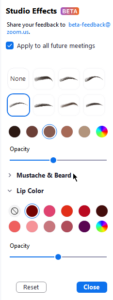 Suppress Background Noise – In Audio Settings you can suppress background noises like computer fans, typing and barking dogs. You can choose “Auto” or low, medium, or high suppression.
Suppress Background Noise – In Audio Settings you can suppress background noises like computer fans, typing and barking dogs. You can choose “Auto” or low, medium, or high suppression.- Add Studio Effects – In the Background and Filters Settings look at the bottom right of the screen and click “Studio Effects (Beta). You can add eyebrows, facial hair and lipstick to your video image. Remarkably useful if you are running late in the morning.
- Warn of Unencrypted Traffic – In a Zoom meeting in the upper right corner there is a shield symbol. If the meeting is fully end to end encrypted, it will be green. If not, for instance if you have someone dialed in by phone only, it will appear red. Click on it to assess the full security of your meeting.
- Do Not Disturb When Sharing – Enabled by default, when sharing your desktop on a Zoom meeting the desktop notifications are automatically disabled and it sets your Zoom status to Do Not Disturb.
What’s Next?
The next software update for the Zoom client is February 1st. It includes:
- New Layouts – The layout options Follow Host’s View, Speaker, Gallery, and Standard (shared content with video thumbnails) will now include Side-by-side: Speaker, and Side-by-Side: Gallery while sharing content.
- Showing Videos – the Video option under Advanced share options will allow you to choose a video file, which will be opened by Zoom and played in the meeting as shared content. Host has typical video player controls (pause/ play, volume control, full screen, video length/elapsed time), which are not seen by other participants during share. MP4 and MOV files are supported, and max video resolution is 1080p.
- Blur Background – Users can choose to blur their background rather than selecting a specific virtual background, providing added privacy when a branded background is unavailable or unnecessary.
Learn More
There are lots of settings and tips to learn to leverage Zoom effectively. Keep your software updated on your PC, Mac, iPhone or Android phone, check your settings, and keep up with tips to make the best use of this video conferencing product. After all, it is almost inevitable you will be on a Zoom conference this week.