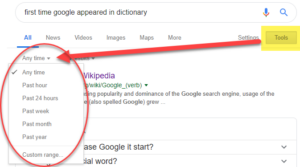Google Advanced Search Tips for Lawyers

Catherine Sanders Reach, NCBA Center For Practice Management Director
CATHERINE’S CALL
Most people use the Google search engine every day to look up information on everything from restaurant reviews to driving directions to the airspeed velocity of a laden swallow. In fact, the word google (lower case G) officially appeared as a verb in the Oxford English Dictionary in 2006. The free web is especially useful for “ready reference” materials like census results, information about businesses and individuals, sample documents, government information and more. It can also be a great way to get up to speed on (or keep up with) an area of law by accessing the wealth of legal blogs, scholarly resources and substantive bar association publications available for free online. Lawyers will find that a familiarity with advanced search features of the Google search engine can help unearth useful information in a very short amount of time.
The Google search engine is designed to be easy and intuitive. They are constantly refining the search algorithm to help users find the most relevant information based on the keywords. While a basic search will yield great results, it will often yield too many results to adequately review. There are number of ways to filter and refine a search in Google to narrow them more specifically to meet the needs of the inquiry – without having to read thousands of results. Here are a few to memorize:
Narrow Results by Date Range
Because Google’s algorithm ranks results based on relevancy and popularity you get the best matches for your search terms, but not always the most recent. To filter your search results by date, after running a search in Google look towards the top of the results page and click on the button called “Tools”. Two options will appear, including “Any time” and “All results”. Click on “Any time” and choose from options to refine the search results including “past hour”, “past 24 hours”, “past week”, “past month” or “past year”. Or click on “Custom Date Range” to search for results that fall within a specified date range.
“ ”
While Google’s search results will often show a string of search terms together in an order similar to the search you enter, those results will not remain consistent. A search for North Carolina articles of incorporation yields over 5 million results, with the most relevant at the top. However, behind the scenes the search engine is adding the connector “AND” between each word in your search. To force a phrase search you need to add quotations. Changing the search to “North Carolina” “articles of incorporation” tells the search engine to show results that include the words in quotations as a phrase. The results for this search are far fewer and possibly more relevant with under 300,000 results.
–
Sometimes you get search results that include a lot of irrelevant hits. Using a “-” to refine your results can help. In Google the minus symbol is a substitute for the Boolean connector NOT. For instance, a search for bass -guitar will yield results for bass fishing instead of bass guitar and bass fishing. The minus sign delimiter is almost always something you will use to refine a search when you find your original search casts too wide of a net. You can also add additional refinements as necessary. For instance bass -guitar -shoes removes more extraneous search results when you are just looking for bass fishing. Google got rid of the + connector with the advent of Google Plus, though maybe they will bring that back now that Google Plus is being sunset.
OR
The default search term connector in Google is AND, which tries to narrows the search results to match for all of your keywords instead of any of them. To expand your search use OR. For instance, if you are looking for vacation options in either Far Tortuga or more broadly on the Cayman Islands then search for “far tortuga” OR “cayman islands” vacation (the word “or” will need to be in all caps to have the search engine recognize it as a connector and not a stop word). If you can picture the results of a Venn Diagram when you are constructing a search this will help you recognize when OR might be useful.
Filetype:
Useful information is often found buried in the pages of documents uploaded to a website in a PDF format, but the Google search results often do not show these types of results at the top of the list. Or, you may be looking for information contained within a Word document or Excel spreadsheet. You can use the filetype delimiter to have Google’s search only show certain file types in the results. For instance, a search for “profit and loss” statement filetype:xls will find results with those words in Excel spreadsheets. Similarly use filetype:doc or filetype:pdf to find Word documents or PDF files. Want more? See the list.
Site:
Site: is a useful search delimiter that helps either search a large website that does not have a search engine of its own or helps unearth the most popular resources on a site from Google’s search results. For instance the search llc site:www.sosnc.gov goes straight to the popular “business entity requirements for different types of entities” page on the NC Secretary of State website, while a search within the Secretary of State’s website using the site’s internal search yields results for a page higher in the folder structure. Don’t forget to use both if you are looking for something on a website that is complex or has a significant amount of information. You can also limit your search to a particular domain using the site: delimeter, such as “computer fraud and abuse act” site:gov.
*
In Google’s search the * is a wildcard. You can use a wildcard connector to substitute for a word in a phrase you are not sure of. For instance the search feed a * starve a * will find either “feed a fever, starve a cold” or “feed a cold, starve a fever” (and help put that question to rest once and for all).
Want to learn more, including how to use Google Maps for evidence or find a potential witness with only a picture? Watch the demonstration video on Google Advanced search, plus check out this white paper on free and low cost legal and business research resources for lawyers. There are way more handy Google Advanced operators you can use or you can use the Google Advanced Search page if you don’t want to memorize them all!
Catherine Sanders Reach is the Director of the North Carolina Center for Practice Management. NCBA members, click here to learn more about how the Center for Practice Management can help you. NCBA CPM: Practice Smart.