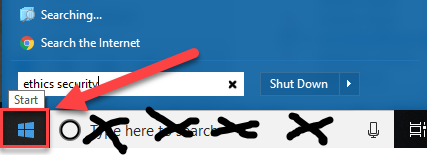Better Search for Your Computer
A full text search engine will increase the efficiency of a simple DIY file management system and there are a number of fairly low cost tools available. Increasingly a law firm’s information is spread out on hard drives, cloud servers, local servers, external drives and elsewhere. Those with Windows 10 operating systems will find an effective search tool built into the system. The search is fast and efficient, but somewhat limited in the types of files it will index. For instance, it will not create a full text index of WordPerfect document files. Mac users have Spotlight built in for search, though other search tools like QuickSilver add functionality. But, what if you want to search everything, everywhere all at once? Is it too much to ask for a search that quickly finds email, files stored locally and on the cloud, in a variety of file types?
Interested in learning more about file naming conventions, desktop search, and document management? Register for the Going Paperless: How to Turn Magical Thinking into a Reality CLE on Feb. 8, 2019.
Windows 10 built in search can include local files (stored on your computer’s hard drive), networked folders (if you still use a local server), OneDrive files (and other files synchronized with other cloud storage providers), SharePoint files and Outlook emails. Don’t use the big “Type here to search” Cortana search. Instead choose the start menu at the far left bottom of your screen (Windows icon) and type your search into the box that says “Search Programs and Files”.
Your search results will show abbreviated results so next you will want to click on “See More Results”. From there you can sort your search results by date and type, limit your results to a specific kind of file, and even save searches. Not seeing what you are looking for? You can change which files, folders, apps and network drives are indexed. However to thoroughly search in Office 365 shared files and repositories you may want to switch over to office.com and login to search shared cloud information. Microsoft offers Microsoft Search for Office 365, which will need to be enabled by the administrator.
There are more powerful search tools than those built into the operating systems. If you aren’t using a “desktop” search engine, look at Copernic Desktop Search or X1. These two sophisticated desktop search engines that make finding content on your local machine, networked drives, or external/cloud drives a snap. Super-fast, imbued with bells and whistles, and reasonably priced, these tools have been around for some time. You will have a fighting chance at finding files, emails, and more on your desktop, even if you haven’t been very organized.
Copernic has several versions for desktop and enterprise. The Full edition of the desktop search costs $55.49 per year and includes text recognition (OCR), in case you have a lot of image files from scans, as well as searching across desktop files, MS Outlook, network and external drives cloud repositories including Google Drive, OneDrive, and Dropbox. The enterprise version starts at $600 a year for 3 users and creates a centralized index from a server. X1 Search, which also has ediscovery search tools, searches Outlook, Gmail, Yahoo, AOL, MS Office, SharePoint, Box, OneDrive, and networked folders. X1 Search is $96 for a license. Both of these products have free trials.
Finally, for really super search, there are new tools on the market for lawyers. MetaJure, is more appropriate for a law firm with a network and shared file storage, document management system and other on premise information repositories. The tool can search across all places a firm saves information, with many ways to slice and dice the search and the search results.
If you need powerful search to help mine firm information there are plenty of options that can help you go from being a searcher to a finder!
Catherine Sanders Reach is the Director of the North Carolina Center for Practice Management. NCBA members, click here to learn more about how the Center for Practice Management can help you. NCBA CPM: Practice Smart.