Top 10 Posts From the Center for 2019
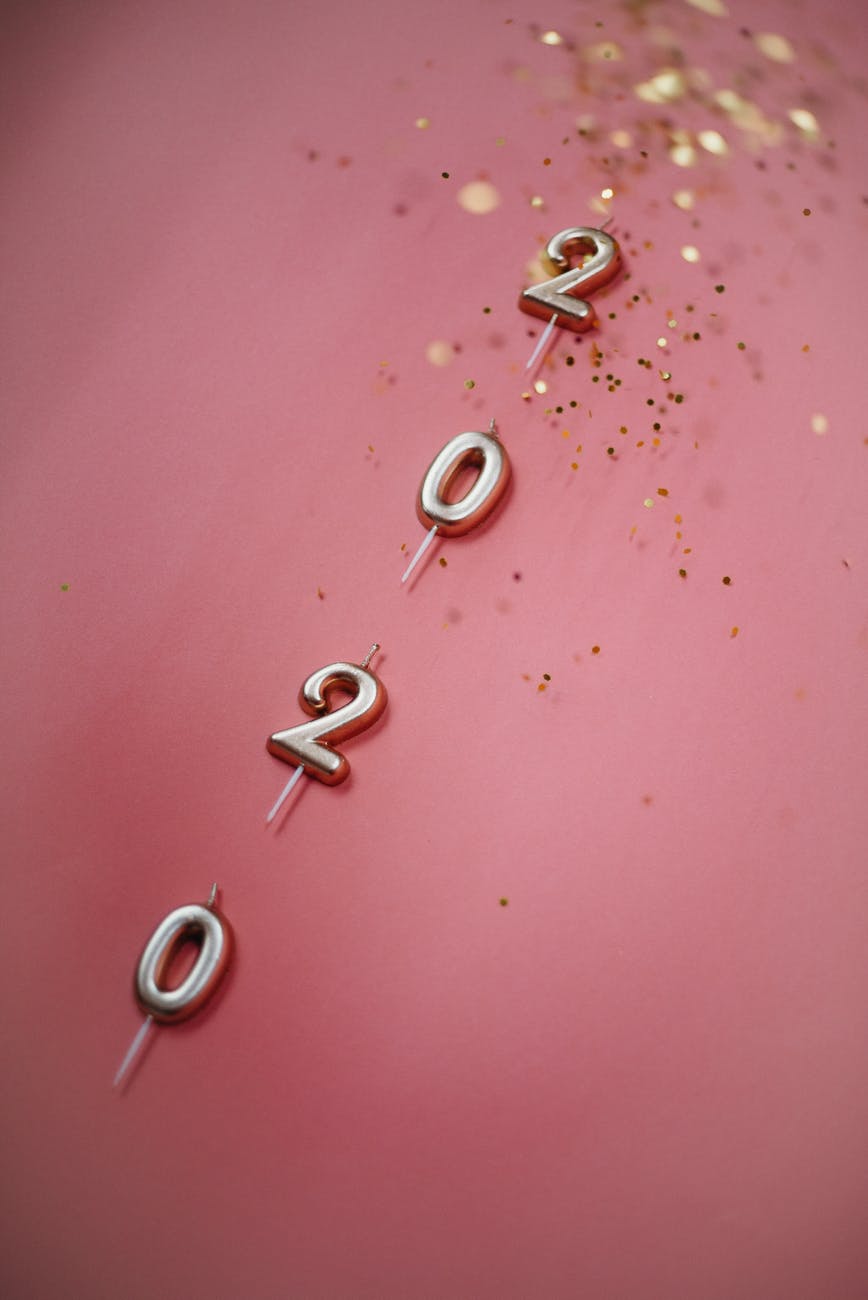
The last post on a blog for the year is often one of reflection. Here we will highlight the posts from 2019 with the greatest number of views. Happy New Year and looking forward to sharing more law practice management and technology improvements, tips, and suggestions in the year to come!
1. Control (Microsoft) Word
Microsoft Word is a powerful word processing application, but it can also frustrate users because of formatting issues and re-keying information. Learning a few tips can save you lots of time. Following are a few secret – and simple – weapons to make dealing with a Word document easier.
2. Microsoft Outlook Hidden Gems
There are some hidden gems in MS Outlook that can help lawyers use the software more productively. In addition, there are a few invaluable add-ons that can save huge amounts of time in setting up meetings, updating contacts and making quick work of getting emails into their proper folders and out of the inbox.
3. Avoid Decision Paralysis: Choosing Practice Management Applications
Practice management applications are specifically designed to help law firms collect and organize information about clients and matters, give lawyers an “at a glance” status on a matter, run productivity reports, and make short work of many tasks. In the 2019 ABA Legal Technology Survey Report (forthcoming) fifty-three percent of respondents report the availability of case/practice management software at their firms, with only 35% of solos adopting this technology. Deciding on a platform or switching to a different practice management application can be daunting, but there are ways to make good decisions and get the most out of your investment.
4. Gmail Enhancements and Tips
Whether you use Gmail for personal correspondence or work, or you use the G Suite, there are lots of features and functions to enhance your use of email. Some of the features in the Spring 2019 update are subtle and some need to be turned on so you can use them. Some you may want to turn off or eschew because they are intrusive or not useful. The following are new and not so new Gmail/G Suite tips you need to know now!
5. Make Email Less Dangerous
It is too easy to do and it happens all the time, most recently in a headline-making gaffe from Uber. You realize, too late, that you sent an email to the wrong recipient. In your personal life, this can be embarrassing. In a law firm it can result in inadvertent disclosure that no disclaimer can protect from, especially if the unintended recipient is not a lawyer. Law firms have made headlines for accidentally leaking client secrets to the Wall Street Journal, and for using “reply all” to a distribution list that included reporters. It can get worse, like in CRIT Corp/Peoplelink vs. Barns & Thornburg et al and Terraphase Engineering, Inc. v Arcadis, U.S., Inc, where errant emails were the cause of malpractice claims, counterclaims, and breach of fiduciary duty. Fortunately, there are quite a few ways to reduce these risks!
6. The Tale of the Stolen Briefcase
Your associate walks into the office with a panicked look and tells you that she left her briefcase in her car on the front seat for only a moment to run and get a coffee and when she came back it was gone. In it was her laptop and her smartphone. Your mind races. What should you do? Because your firm has taken steps via prior proper planning and an Incident Response Plan you spring into action to mitigate the loss.
7. Déjà vu: Do Redaction Right
Another day, another redaction failure. When a document is redacted it often piques the interest of people because the natural question is “what am I not seeing?”. In court filings, the purpose of redaction is to protect sensitive information, such as social security numbers or the names of minors. In other instances, such as an FOIA request, information is redacted to protect personal privacy or national security. An improperly redacted document does not protect sensitive information, which is revealed with little effort. For instance, click here to view a “redacted” document. Select all the text, copy it, and paste it into a new document. Voila, due to improper redaction all the information is readily available. So, how do you apply redaction correctly?
8. Next Level PowerPoint
Once you’ve gotten the basics of using Microsoft PowerPoint down as a tool to help you tell a story, explain a concept, or communicate with your audience, you can begin to explore features and functions to super-charge your presentations. Sophisticated animations, real-time captions, drawing tools, converting a slide deck into a video tutorial and more are available in new (and old) versions of PowerPoint to make your presentations shine. The following are features you should be aware of, with links to video tutorials and instructions.
9. Automation 101: Merge Form Data into a Document
When you collect information from your clients you can automatically insert it into a document! You just have to have the right tools and know how. For instance, if you are creating an estate plan you can take information gathered via an intake form for decendants, property addresses, etc. and insert it – without retyping it – into a document. There are a number of ways to accomplish this, from practice management and CRM tools, Zapier connections or just merging data from an online form into Microsoft Word.
10. Simple Steps to Protect Mobile Devices
In a mobile world lawyers and their teams can enjoy the freedom of movement when answering email, editing a document, or reviewing case notes. However, depending on the contents of the device, the loss or theft of a laptop, tablet, or smartphone may result in data breach or exposure of client confidential information. What can lawyers do to reduce the risk of exposure from mobile devices?