Microsoft 365 versus Google Workspace
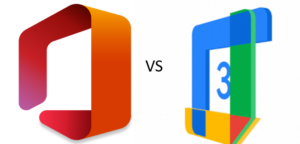 As law firms steadily move more of their office technology into the cloud, they may find themselves faced with a question about which office productivity suite to use. Microsoft 365 may seem the obvious choice for firms upgrading from the traditional Office suite and mail/file servers. However, Google has been keeping up in this area and has rolled out the newest version of their office productivity suite called Google Workspace. How do these two products compare side by side?
As law firms steadily move more of their office technology into the cloud, they may find themselves faced with a question about which office productivity suite to use. Microsoft 365 may seem the obvious choice for firms upgrading from the traditional Office suite and mail/file servers. However, Google has been keeping up in this area and has rolled out the newest version of their office productivity suite called Google Workspace. How do these two products compare side by side?
What’s in a Name?
When product names change it can cause some confusion. That did not stop Microsoft or Google from rebranding their main paid products during a pandemic. In April 2020 Microsoft changed the subscription product name from Office 365 to Microsoft 365. Google rebranded G Suite (f/k/a Google Apps for Business), their business focused suite of apps, to Google Workspace on October 6, 2020.
Plans for Lawyers
Both Google Workspace and Microsoft 365 have multiple plans at different price points. Google has many free products. However, Google Workspace is a fee-based product designed for business use. Microsoft 365 has plans for home, business, enterprise, government, non-profit and education versions. To compare the two products for use by a lawyer or small law firm this post will focus the comparison on Microsoft 365 Business Standard ($12.50 per user per month) and Google Workspace Business Standard ($12.00 per user per month). Google offers a 14-day free trial of Workspace, while Microsoft offers a 30-day free trial.
The Big Picture
The biggest difference between Microsoft 365 and Google Workspace is whether you want to be cloud only or have a combination of cloud and software. Google Workspace applications are all solely cloud based, meaning there is no software download option. This means that no matter what device you use, if you have access to the Internet you can access your Google Workspace. Of course, the downside is that you always need Internet access to use Google Workspace. Microsoft 365 does have a “cloud only” version, but most lawyers should consider the Business Standard subscription that comes with Microsoft Office software (as well as Teams, ToDo, Lists, etc.) AND the cloud versions. You can work offline in the software and when you get back online your work will be synchronized with the cloud applications. Each user can download five copies of the Office suite software applications, including downloaded apps your iOS or Android mobile devices.
OS: Mac or Windows (or Linux)
Since Google Workspace has no software and is accessed solely through apps on your phone or through a browser it works the same on any operating system. Microsoft 365 through the browser offers the same benefit. However, for Microsoft 365 downloaded software that resides on your computer is affected by the operating system you use. There are Mac versions of the Microsoft 365 software (Word, Outlook, Excel, OneNote, PowerPoint), but they are different from those designed for the Windows operating system. When you search for tutorials or instructions on how to do something in the MS Office software you will need to pay attention to whether the information is relevant to the Mac version or the Windows version. While the Mac versions will do most everything the Windows versions will do, they do not have complete functional parity. Some of the more sophisticated functions for Word, for instance, are not available on Word for Mac or are exceedingly difficult to find.
Storage Wars
Data grows exponentially, so you want to know how much storage you will get for the base price for files and email in either Google Workspace or Microsoft 365. Google Workspace Business Standard provides 2TB Drive storage per user. This 2TB storage is for Google Drive (documents, images, etc.) plus email storage. Microsoft 365 Business Standard offers less storage, though email and documents are not combined. Each Outlook mailbox is allotted 50GB on the hosted Exchange server, and each user gets 1 TB of file storage and sharing on OneDrive. Of course, you can buy more storage on a per user basis for either product. To note, the Microsoft 365 Business Premium ($20 per user per month), E3 and E5 plans allow you to archive unlimited amounts of email with Exchange Online Archiving.
Collaboration
From the early days of Google Drive and Google Docs/Sheets/Slides collaboration among multiple parties for real time sharing and editing, plus versioning, has been a core feature of the Google office apps. They work easily and seamlessly, though provide many options for controlling who can access and who can edit what. Prior to Microsoft 365, MS Office users relied on local files servers, cloud storage outside of Microsoft (like Dropbox) or emailing documents. In the early days, the collaboration between internal and external users in MS 365 was slow and difficult. However, the experience of sharing and collaborating in Microsoft 365 has significantly improved. One major benefit to lawyers when sharing a Word document with others through MS 365 is that complex formatting (numbers, fonts, styles, footnotes, references) are not lost or degraded during the sharing and collaboration process. Even if the formatting is not visible or available in Word in the browser, it will be brought back when the document is opened in Word software.
Email/Calendar/Contacts
One of the big goals of the new Google Workspaces it to create a more seamless workflow and experience in Gmail, by combining easy access to the calendar, tasks, chat, meetings, and contacts. MS Outlook has long provided one stop shopping to access email, contacts, tasks, calendars, and flowing information between them. Both Gmail and Outlook have robust customizations and add-ons. One major difference is how emails are managed by the user. Gmail offers “labels” which can add keyword tags to emails or can be used like folders in Outlook. While Gmail has extraordinarily strong search, the search does not extend to calendars, contacts, and tasks like Outlook (“Search All Outlook Items). Gmail also does not provide a way to sort by columns (from, to, subject, attachments), though you can equivocate this by using search. Lawyers who are familiar with Outlook will have to relearn much about how they use their email application with Google Workspace.
Teamwork and Communication
Microsoft introduced Teams in March 2017. Teams adds internal chat and video/audio conferencing in MS 365. In the early days sorting out the different use cases for Groups, Teams, and Yammer was a little confusing, but Teams seems to have come out ahead as the place for communication and group work. In addition to communications, Teams also lets law firms build channels that incorporate other MS 365 tools like wikis, file sharing, task management and more to help create workspaces for collaborating on matters or projects and can function as a firm intranet.
Google Workspace includes Meet, which offers video/audio conferencing. Chat is part of Gmail, as are “Rooms”. Google Workspace has also renamed Google Hangouts to Currents, purporting to “let you create an online community where you can safely share team updates, latest ideas, and common interests in real time.” Like Microsoft 365, the strengths, weaknesses, and use cases for these various products that all seem similar will be driven by usage as users figure out which works best.
Video Conferencing
For video conferencing with people outside the firm, Microsoft offers Teams and Google offers Meet. In MS 365 Business Standard you can host up to 300 people with Teams, and Teams offers much of what is standard in video conferencing tools for business including recordings, breakout rooms, reactions, chat, screen sharing, file sharing, etc. Google Meet in Workspace Business Standard limits participants to 150 at a time and has not yet rolled out moderator controls, breakout rooms, hand raising, and a few other features that will make it fully competitive with Zoom or Teams. These features are listed “Coming Soon” and since Teams did not support breakout rooms until December 2020 you can bet that Google will be getting on the ball to attract more users to Meet through Workspaces.
VoIP Add-Ons
Would you like to add telephony to your office suite? Both Google and Microsoft offer VoIP as an add-on to provide a cloud-based phone system. You can use your computer, desk phone or smartphone to make and receive calls, with features like auto attendant, call transfer, voicemail transcription and more. Microsoft 365 Business Voice is an additional $15.00 per user per month and only available for MS 365 plans that include Teams. Google Voice has a variety of plans for domestic and international businesses as an add-on for Workspaces, with Google Voice Standard as a $20 per user per month add-on. If electronic fax and other features are necessary, you may need to look for a stand-alone VoIP service. Google Voice does provide business texting, which Microsoft 365 Business Voice does not.
Integrations/Add-Ons
Both Google and Microsoft have extensive add-ons and integrations with other products. However, you will want to test to make sure that they work as expected. For instance, some calendar integrations may only be uni-directional. If your practice management application offers a “synch” with the calendar it is possible that the information is only updated in one product but not the other. Or the add-in may only be available in the Microsoft software, but not in the cloud version. Make sure to ask a lot of questions and test to make sure that your integrations and add-ons work the way you need them to.
Tools Unique to Each Suite
In a comparison of products offered in each business suite, there are equivalent tools in each one for core productivity applications like email, contacts, calendars, task management, chat, conferencing, collaboration, document generation, presentations, spreadsheets, notebooks, forms/surveys, file sharing and storage, and more.
Focusing on what is unique to MS 365 Business Standard versus Google Workspace, there are a few tools found in one but not the other. In Google Workspaces Business Standard subscribers get Sites, which provides a website building tool like Wix or Squarespace. Microsoft disabled SharePoint Online Public Websites starting in 2015. In either Sites or SharePoint subscribers can build internal websites for Intranets and collaboration, but only Sites lets you care a public version. While Google Workspace Enterprise builds in the AppSheet “code free” app tool, MS 365 Business Standard has far more business tools including PowerAutomate for automation, Dynamics365 for business intelligence, PowerApps to build mobile and web apps, Planner for project management, Sway for interactive storytelling, Lists for tracking activity and information, Stream for internal education and more. Most small firms can live without most of those tools, though Bookings for online appointment creation is a standout miss from the Google Workspaces line-up.
Conclusion
Choosing between the new Google Workspace or upgrading to Microsoft 365 for a lawyer or small law office will boil down to a few core functions, familiarity, and essential integrations. The pricing for equivalent suites is the same, and core products are very similar, but the products have a lot of differences in user interface and experience. Try them both!