Tips for Bar Leaders (and Lawyers and Legal Pros)
At the recent Bar Leadership Institute and subsequently the NCBA Board of Governors meeting, CPM Director Catherine Sanders Reach shared some tips for productivity and efficiency for busy lawyers and bar volunteers.
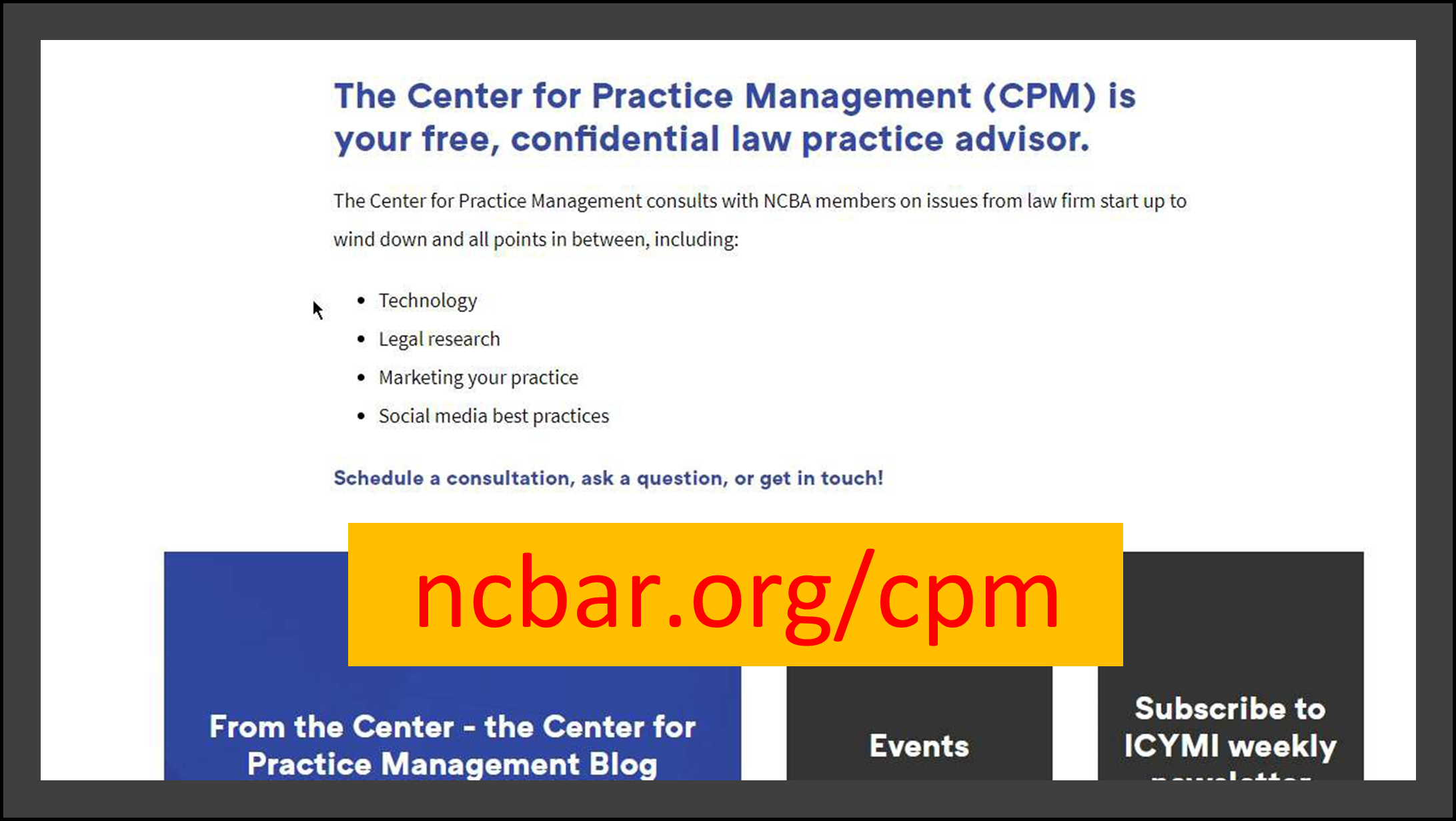 Like tips? Sign up for the free ICYMI newsletter and follow the CPM blog, From the Center. NCBA members get free consultations and live/archived monthly webinars.
Like tips? Sign up for the free ICYMI newsletter and follow the CPM blog, From the Center. NCBA members get free consultations and live/archived monthly webinars.
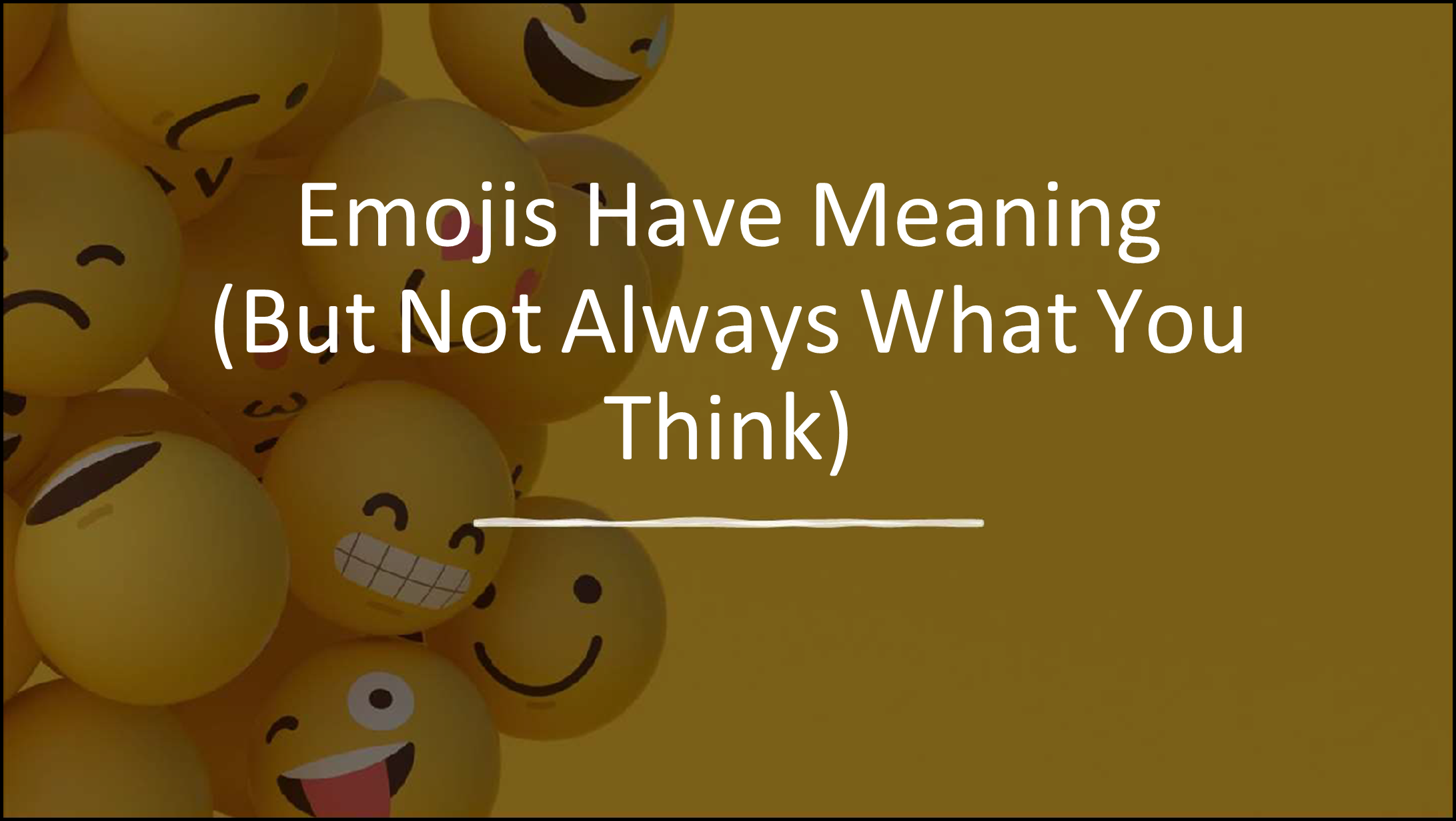 Emojis are everywhere. They are a cute and fun way to quickly respond to email, text, chat, on social media and more. However, they often have alternative meanings so be careful how you use them. For instance, the “ok” sign has been associated with white supremacists. A federal judge just ruled that emojis count as financial advice. Emojis are now powerful language and have meaning, plus lasting consequences. Emojis and their meaning or implied meaning have been cropping up in caselaw for quite some time. Be aware that they aren’t just cute pictures anymore. Of course, context is everything.
Emojis are everywhere. They are a cute and fun way to quickly respond to email, text, chat, on social media and more. However, they often have alternative meanings so be careful how you use them. For instance, the “ok” sign has been associated with white supremacists. A federal judge just ruled that emojis count as financial advice. Emojis are now powerful language and have meaning, plus lasting consequences. Emojis and their meaning or implied meaning have been cropping up in caselaw for quite some time. Be aware that they aren’t just cute pictures anymore. Of course, context is everything.
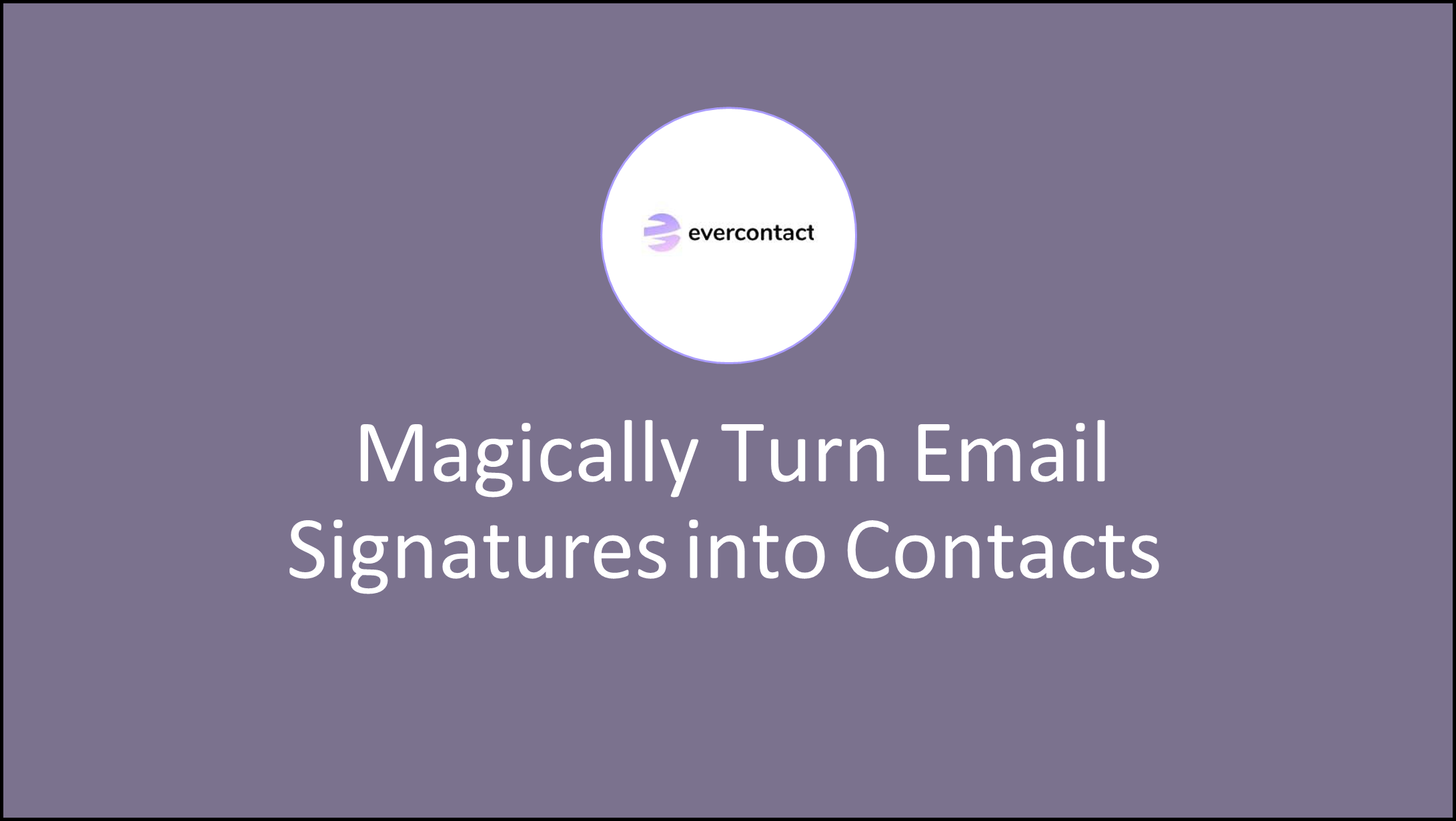 Have you ever needed to call someone or visit their office only to find that information is in the full signature block, a gazillion emails ago in a thread? Then you get to search through emails while sitting in your car, hoping to find the information you need. Evercontact is a nifty add-on for Gmail or Outlook. It starts at $59 per year. It automatically takes a signature block from an email and adds it to your contacts. If the contact already exists, it will update the contact. You can choose to accept or reject the changes. A data and time stamp, as well as a copy of the text from the signature block, appear in the contacts notes field.
Have you ever needed to call someone or visit their office only to find that information is in the full signature block, a gazillion emails ago in a thread? Then you get to search through emails while sitting in your car, hoping to find the information you need. Evercontact is a nifty add-on for Gmail or Outlook. It starts at $59 per year. It automatically takes a signature block from an email and adds it to your contacts. If the contact already exists, it will update the contact. You can choose to accept or reject the changes. A data and time stamp, as well as a copy of the text from the signature block, appear in the contacts notes field.
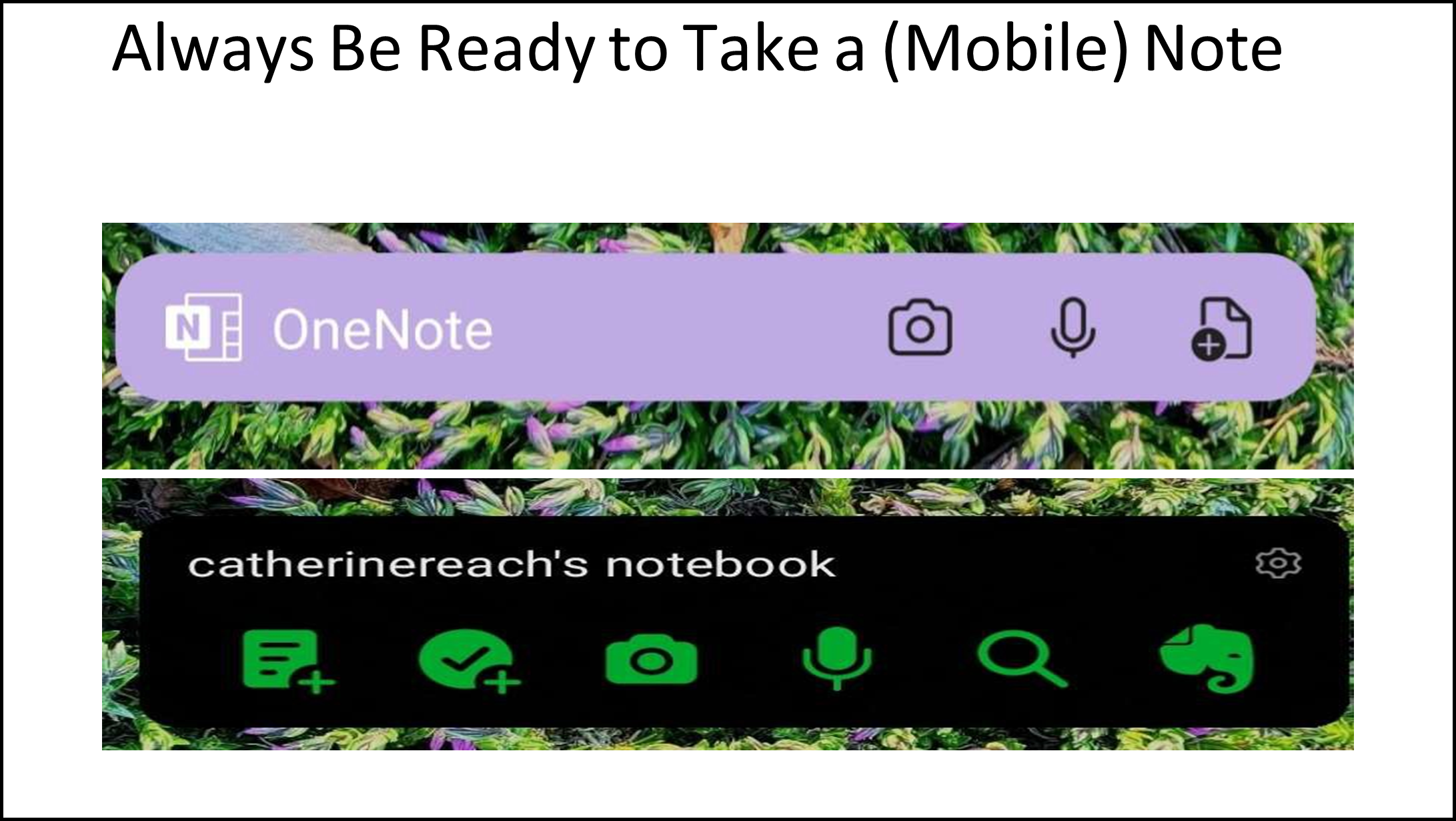 If you are at a conference, attending a meeting, or just out and about how do you jot down something you want to remember – a name, an action, a phrase, a resource? Is it consistent? Do you find yourself looking through a stack of business cards for notes you wrote on the back? Consider taking an app you may already have, like OneNote (through Microsoft 365 subscriptions) or Evernote (or Keep, or Apple notes) and then make it really easy to add a note, a picture of a business card, a voice note, or a task item by turning it into a widget on your phone and placing it on your home screen. Whether you are an iOS (newer versions) or Android user the process is much the same. If the note taking app is already installed all you need to do is long hold on an empty space on the screen. In iOS tap the plus button in the upper left corner, select the widget and widget size and then tap “Add widget” and then “Done”. In Android long press on a space on the screen and then choose Widgets from the bottom of the screen. Pick your widget and hold it and it will be added to the screen. Then, your note taking tools are a simple click away.
If you are at a conference, attending a meeting, or just out and about how do you jot down something you want to remember – a name, an action, a phrase, a resource? Is it consistent? Do you find yourself looking through a stack of business cards for notes you wrote on the back? Consider taking an app you may already have, like OneNote (through Microsoft 365 subscriptions) or Evernote (or Keep, or Apple notes) and then make it really easy to add a note, a picture of a business card, a voice note, or a task item by turning it into a widget on your phone and placing it on your home screen. Whether you are an iOS (newer versions) or Android user the process is much the same. If the note taking app is already installed all you need to do is long hold on an empty space on the screen. In iOS tap the plus button in the upper left corner, select the widget and widget size and then tap “Add widget” and then “Done”. In Android long press on a space on the screen and then choose Widgets from the bottom of the screen. Pick your widget and hold it and it will be added to the screen. Then, your note taking tools are a simple click away.
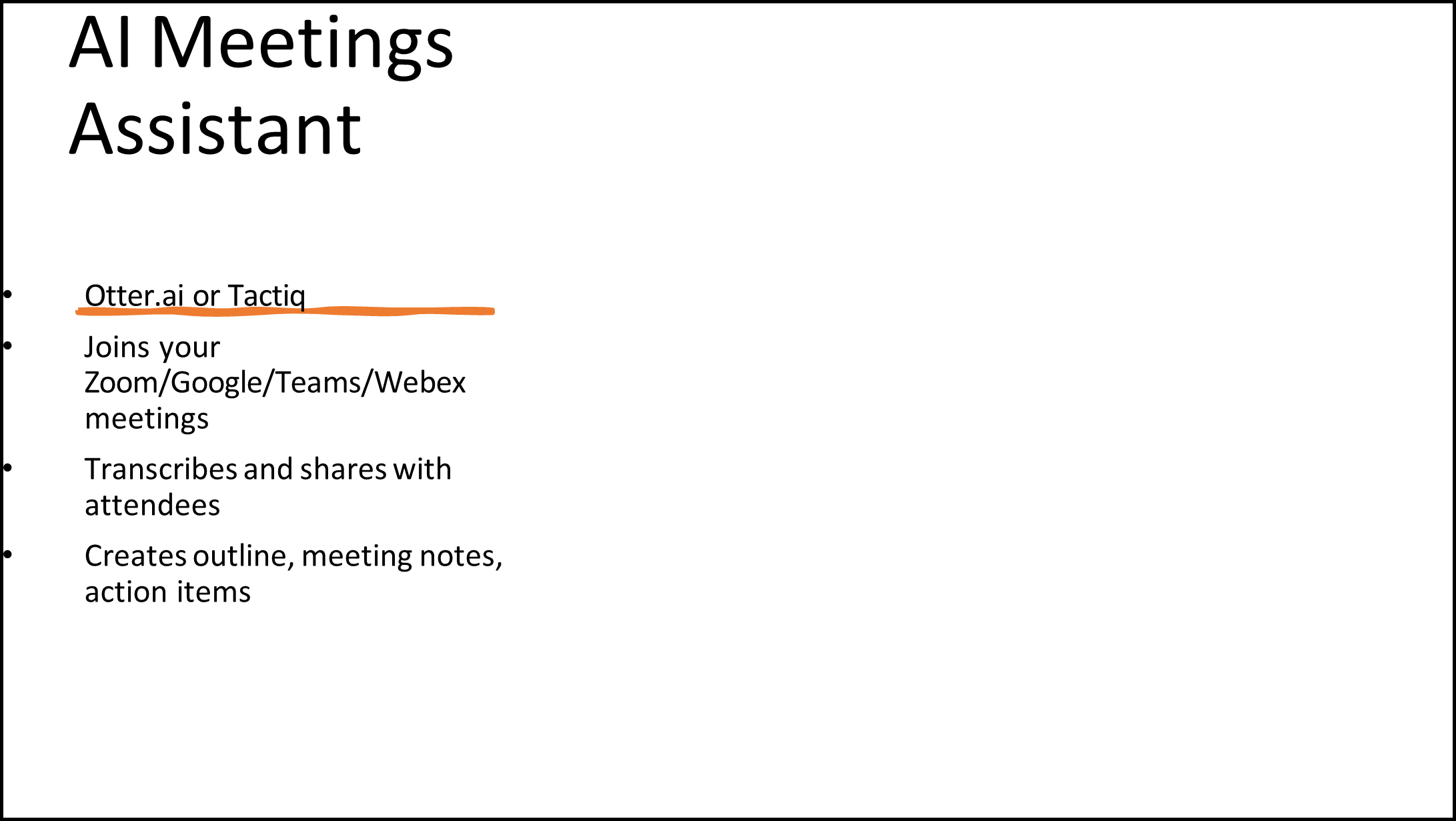 Both Otter.ai and Tactiq transcription tools have AI assistants, free for limited use. They can join your Zoom/Teams/Hangout/Webex meetings and create a real time transcription that you can save, edit, and share. You can highlight and collaborate. AI creates summary and action items. Integrates with Google Calendar and Outlook calendar. Otter.ai’s free plan has 300 monthly transcriptions minutes with 30 minutes per conversation. Otter Pilot will attend your meeting for you and the free plan has limited AI summary generation. Tactiq is a Chrome extension. It offers speaker identification, 10 meetings a month and 5 AI credits with the free version. The AI summary and action items are amazing. In MS Word Online 365 you can upload an mp3 or mp4 (or .wav or other audio/video file, including Zoom recordings) and it will create a transcript of the recording. Microsoft has an excellent tutorial on Transcribe and Office Watch offers a tutorial as well as some trouble shooting suggestions.
Both Otter.ai and Tactiq transcription tools have AI assistants, free for limited use. They can join your Zoom/Teams/Hangout/Webex meetings and create a real time transcription that you can save, edit, and share. You can highlight and collaborate. AI creates summary and action items. Integrates with Google Calendar and Outlook calendar. Otter.ai’s free plan has 300 monthly transcriptions minutes with 30 minutes per conversation. Otter Pilot will attend your meeting for you and the free plan has limited AI summary generation. Tactiq is a Chrome extension. It offers speaker identification, 10 meetings a month and 5 AI credits with the free version. The AI summary and action items are amazing. In MS Word Online 365 you can upload an mp3 or mp4 (or .wav or other audio/video file, including Zoom recordings) and it will create a transcript of the recording. Microsoft has an excellent tutorial on Transcribe and Office Watch offers a tutorial as well as some trouble shooting suggestions.
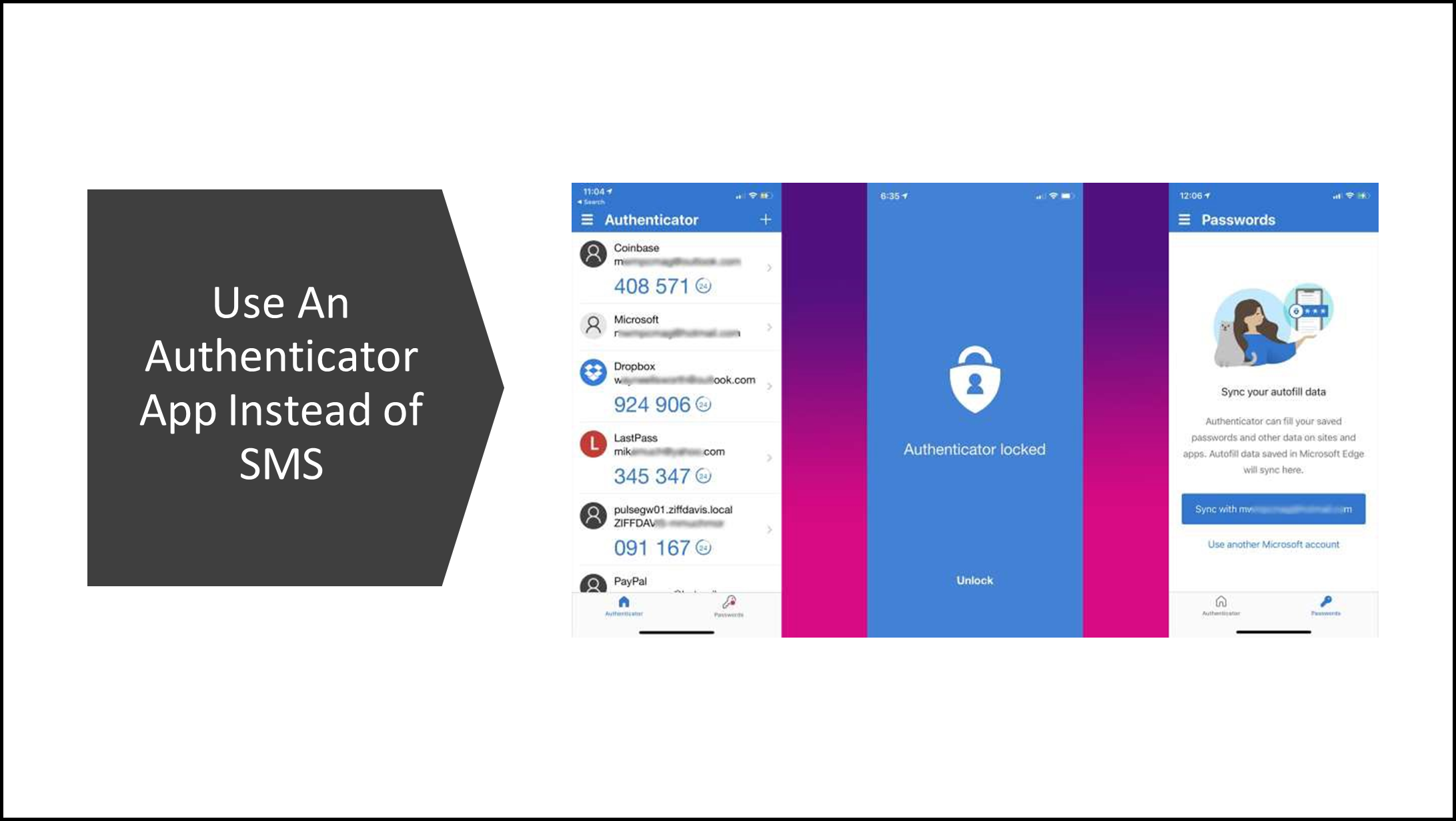 Sadly, a text message for two factor authentication is no longer a best practice. Fortunately, you can get a free authenticator such as Authy, the Google or Microsoft authenticators, or one from your password manager like Dashlane, Keeper, or 1Password. Not using two factor authentication? It is easy to set up, easy to use and offers far better protection than a username and password alone.
Sadly, a text message for two factor authentication is no longer a best practice. Fortunately, you can get a free authenticator such as Authy, the Google or Microsoft authenticators, or one from your password manager like Dashlane, Keeper, or 1Password. Not using two factor authentication? It is easy to set up, easy to use and offers far better protection than a username and password alone.
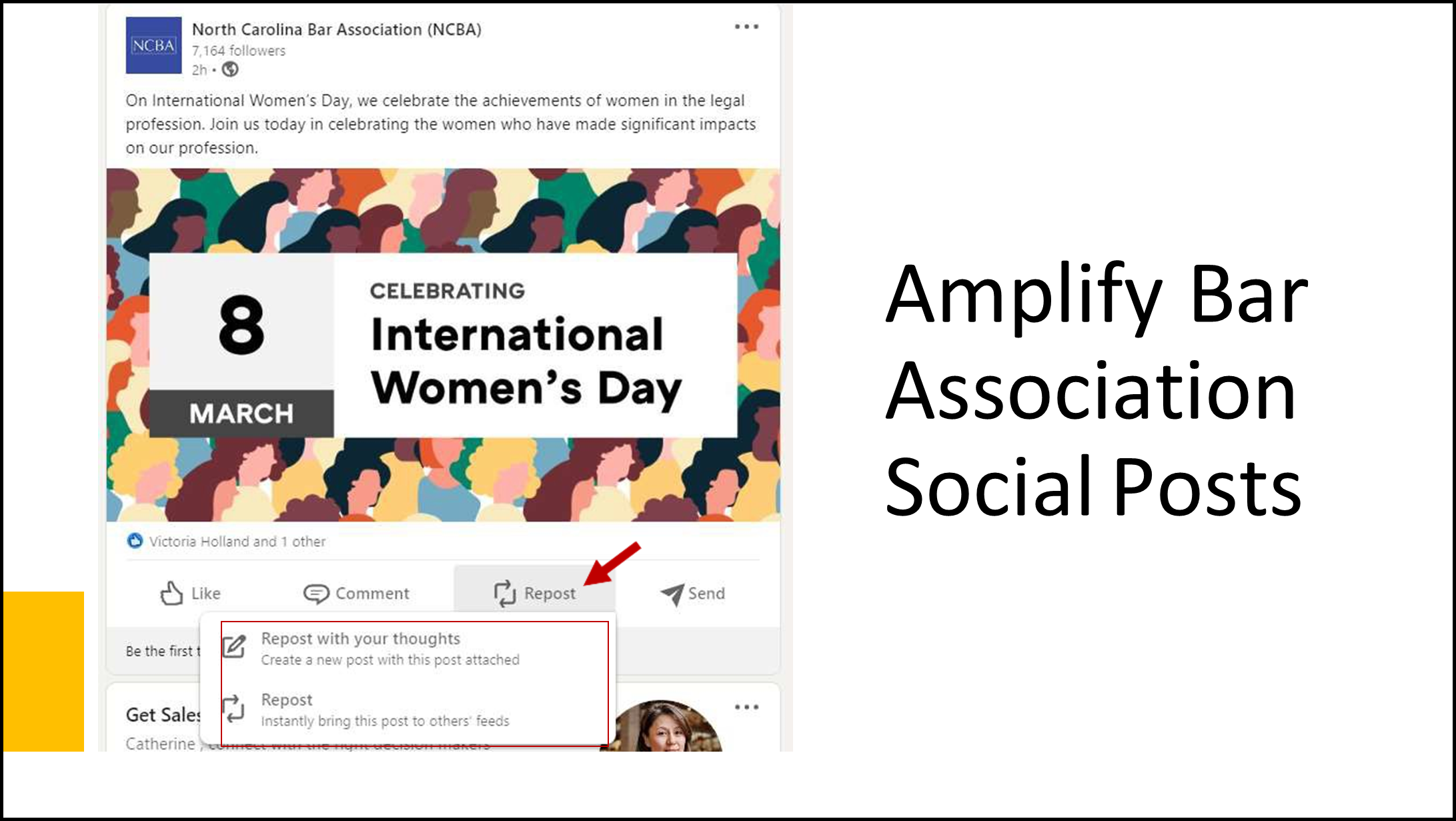 People interact with people more than brands or entities. Help your association out by reposting, with comments if you have time, on the social media of your choice. Comment on them too. This will help your friends, connections and followers trust the content and pay attention to it.
People interact with people more than brands or entities. Help your association out by reposting, with comments if you have time, on the social media of your choice. Comment on them too. This will help your friends, connections and followers trust the content and pay attention to it.
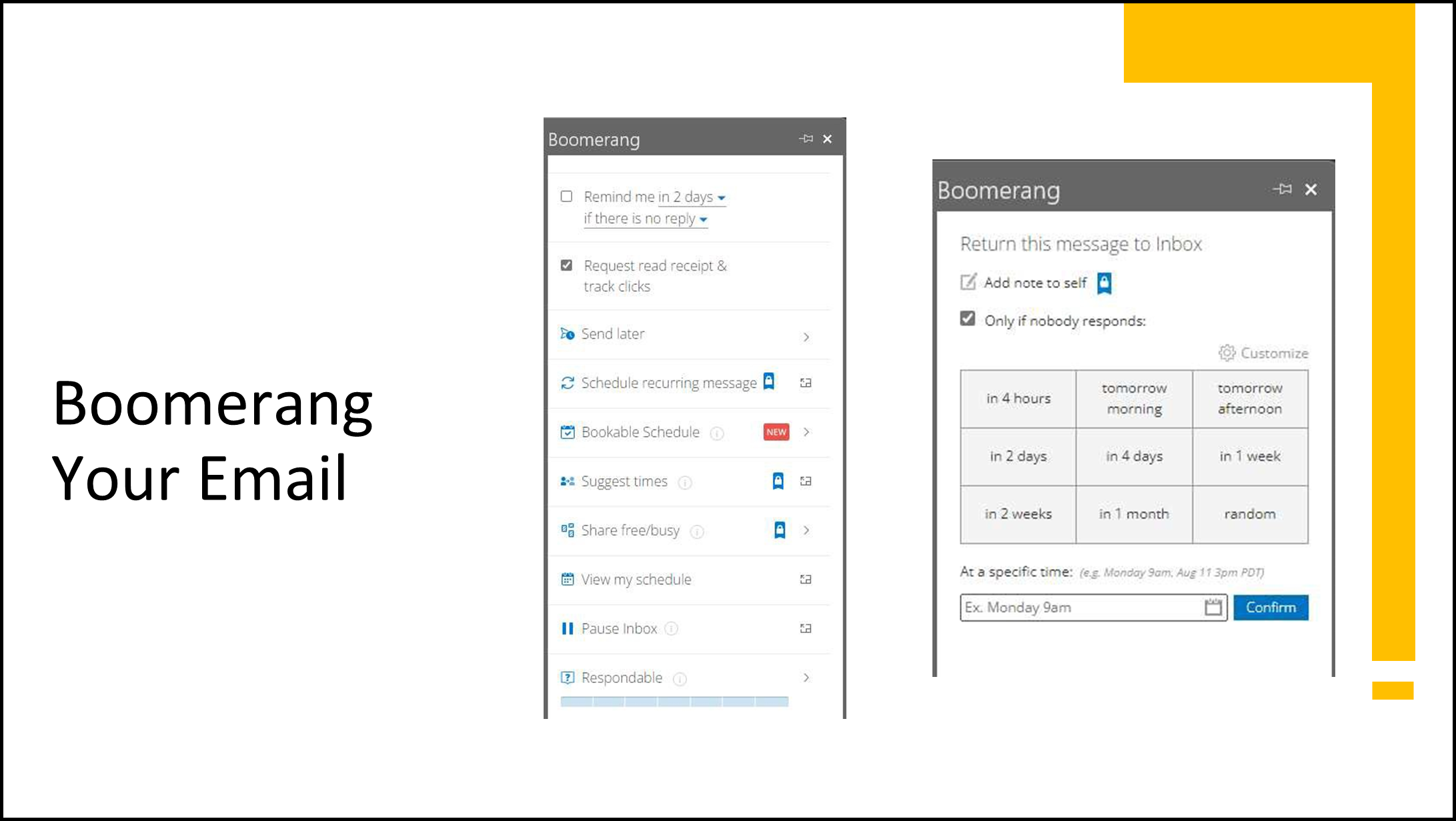 Boomerang by Baydin, Inc. is another useful add-in. Once installed it works in the MS Outlook software and in the browser, as well as Gmail. It lets you snooze messages for a certain period and then the message will “boomerang” back into your inbox. You can add notes to the emails you choose to Boomerang. You can also set a sent message or reply to return to your inbox (boomerang) if you do not receive a response in a certain amount of time to help remind you to follow up. Boomerang is a subscription service, though you get some free boomerangs that reset each month for free. If you want more message credits, click tracking, read receipts or enhanced functionality like Respondable to show you a score on how readable your email message is you will need to upgrade to a pro plan. You can see the emails you have scheduled from within Outlook in the Boomerang folder, or from your account page in a browser. Note that the text of the email is not stored by Boomerang, only the email address and subject line.
Boomerang by Baydin, Inc. is another useful add-in. Once installed it works in the MS Outlook software and in the browser, as well as Gmail. It lets you snooze messages for a certain period and then the message will “boomerang” back into your inbox. You can add notes to the emails you choose to Boomerang. You can also set a sent message or reply to return to your inbox (boomerang) if you do not receive a response in a certain amount of time to help remind you to follow up. Boomerang is a subscription service, though you get some free boomerangs that reset each month for free. If you want more message credits, click tracking, read receipts or enhanced functionality like Respondable to show you a score on how readable your email message is you will need to upgrade to a pro plan. You can see the emails you have scheduled from within Outlook in the Boomerang folder, or from your account page in a browser. Note that the text of the email is not stored by Boomerang, only the email address and subject line.
 Is it time to upgrade your lighting? Get a better microphone? Get backups, like a corded headset in case you forget to charge your earbuds or your Bluetooth decides to be uncooperative? Sure, you can spend a lot of money on super fancy equipment, but for about $130 you can upgrade your peripherals to make you look better at home, at work, or on the road.
Is it time to upgrade your lighting? Get a better microphone? Get backups, like a corded headset in case you forget to charge your earbuds or your Bluetooth decides to be uncooperative? Sure, you can spend a lot of money on super fancy equipment, but for about $130 you can upgrade your peripherals to make you look better at home, at work, or on the road.
- Logitech H390 Wired Headset for PC/Laptop, Stereo Headphones with Noise Cancelling Microphone, USB, In-Line Controls
- Logitech 1080p Pro Stream Webcam for HD Video Streaming and Recording at 1080p 30FPS
- UBeesize 10″ Selfie Ring Light with 50″ Extendable Tripod Stand & Phone Holder
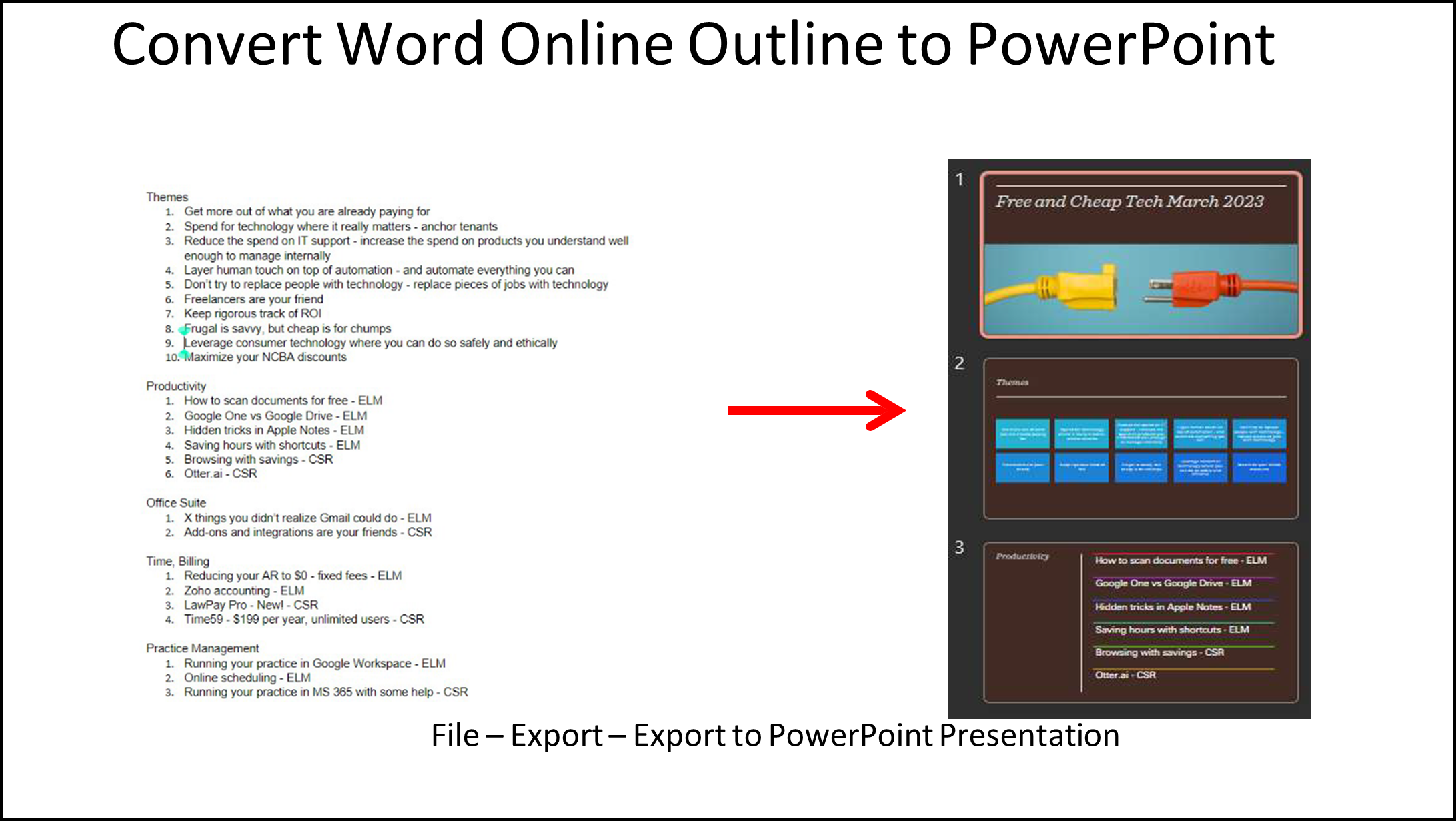 If you are little leery of artificial intelligence you are not alone. However, it can be incredibly useful! For instance, if you need to put together a presentation you can start the outline in Microsoft Word and if you have the MS 365 subscription open it up in Word online. Then press File – Export to PowerPoint Presentation. If you use headers and bullets in the outline, it will translate those as slide headers and bullet points. You can choose a theme and it will automatically create slides. Then you can edit as necessary. This is very helpful to keep you from eschewing an attractive graphical presentation because you didn’t have the time to apply the designer to each and every slide.
If you are little leery of artificial intelligence you are not alone. However, it can be incredibly useful! For instance, if you need to put together a presentation you can start the outline in Microsoft Word and if you have the MS 365 subscription open it up in Word online. Then press File – Export to PowerPoint Presentation. If you use headers and bullets in the outline, it will translate those as slide headers and bullet points. You can choose a theme and it will automatically create slides. Then you can edit as necessary. This is very helpful to keep you from eschewing an attractive graphical presentation because you didn’t have the time to apply the designer to each and every slide.
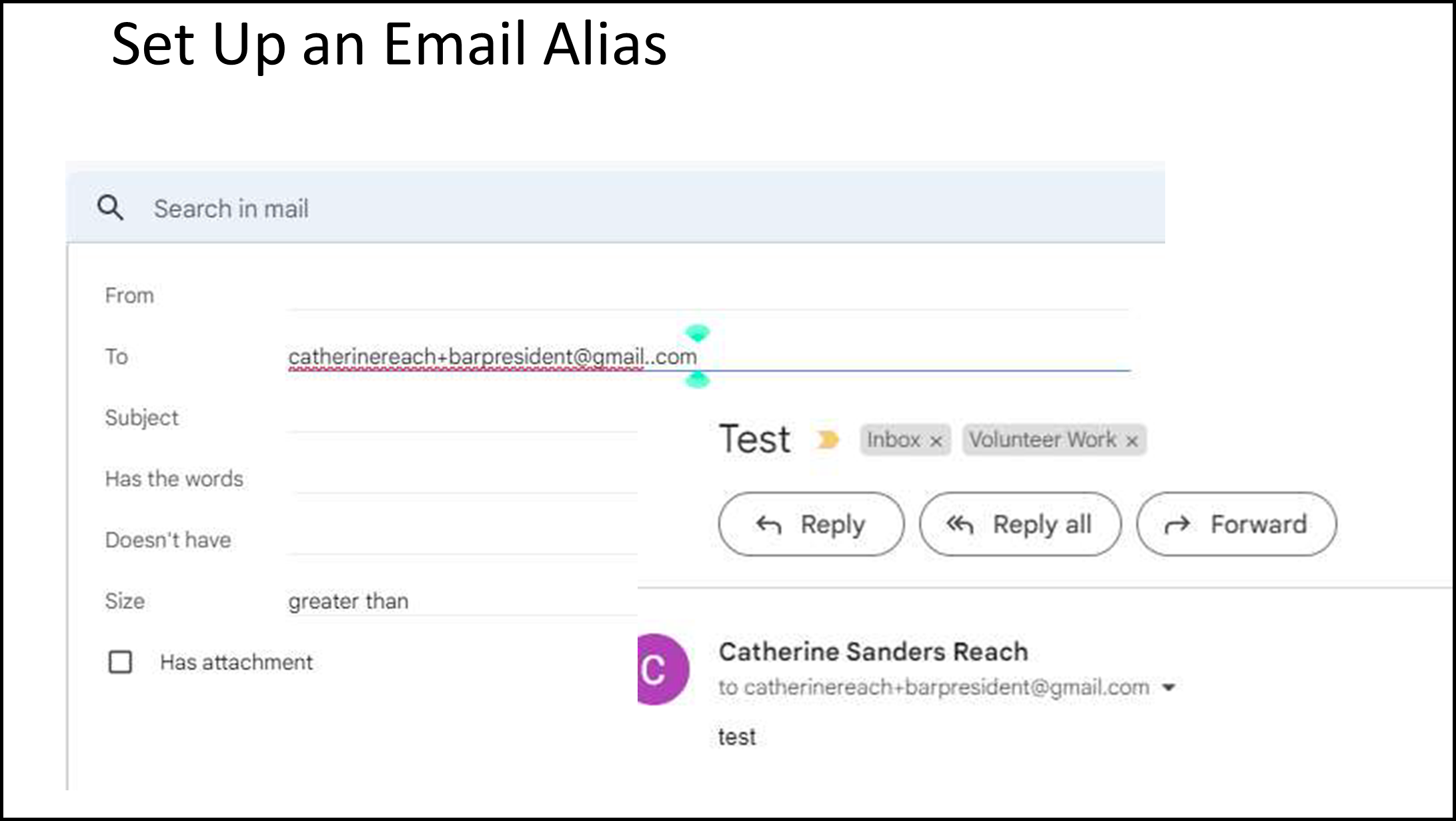 To help manage email for bar work from all other things you can set up an alias to make it easier to filter and file. In Gmail you use your current account and append a + or . to your email address. For instance [email protected] or [email protected]. These emails will go into your account, but you can easily add labels and filters to manage them more easily. If you use the free (home) version of Outlook you can also use the + (but not .) to make email aliases to filter, or you can actually set up a completely new @outlook.com address under your primary account. Here are instructions: https://www.popsci.com/set-up-email-alias/. If you will be primarily using your work email during your volunteer service, you can see if your administrator (if that isn’t you!) will add an email alias to your account. Here are instructions for MS 365 Hosted Exchange.
To help manage email for bar work from all other things you can set up an alias to make it easier to filter and file. In Gmail you use your current account and append a + or . to your email address. For instance [email protected] or [email protected]. These emails will go into your account, but you can easily add labels and filters to manage them more easily. If you use the free (home) version of Outlook you can also use the + (but not .) to make email aliases to filter, or you can actually set up a completely new @outlook.com address under your primary account. Here are instructions: https://www.popsci.com/set-up-email-alias/. If you will be primarily using your work email during your volunteer service, you can see if your administrator (if that isn’t you!) will add an email alias to your account. Here are instructions for MS 365 Hosted Exchange.
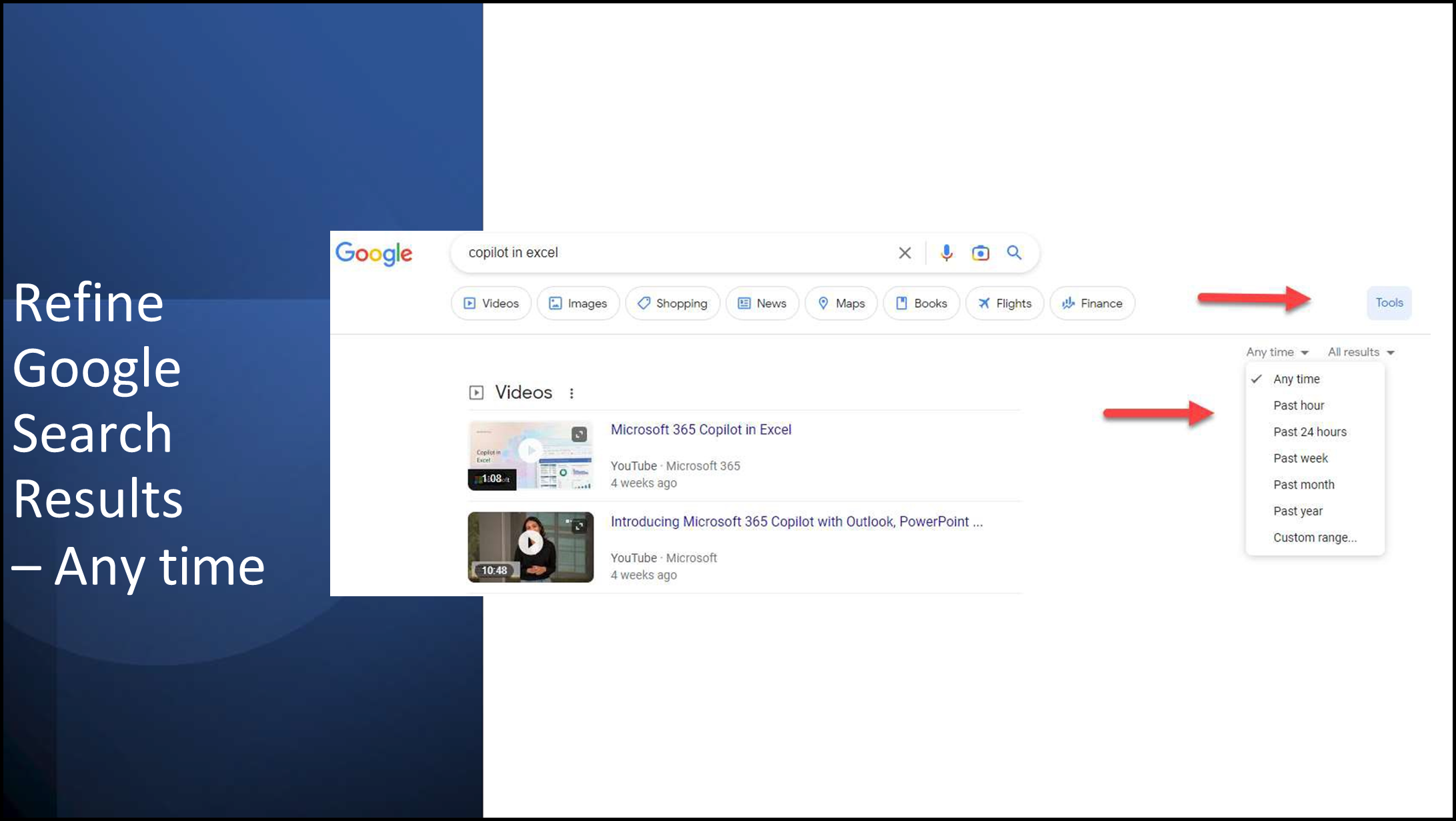 Because Google’s algorithm ranks results based on relevancy and popularity you get the best matches for your search terms, but not always the most recent. To filter your search results by date, after running a search in Google look towards the top of the results page and click on the button called “Tools”. Two options will appear, including “Any time” and “All results”. Click on “Any time” and choose from options to refine the search results including “past hour”, “past 24 hours”, “past week”, “past month” or “past year”. Or click on “Custom Date Range” to search for results that fall within a specified date range.
Because Google’s algorithm ranks results based on relevancy and popularity you get the best matches for your search terms, but not always the most recent. To filter your search results by date, after running a search in Google look towards the top of the results page and click on the button called “Tools”. Two options will appear, including “Any time” and “All results”. Click on “Any time” and choose from options to refine the search results including “past hour”, “past 24 hours”, “past week”, “past month” or “past year”. Or click on “Custom Date Range” to search for results that fall within a specified date range.
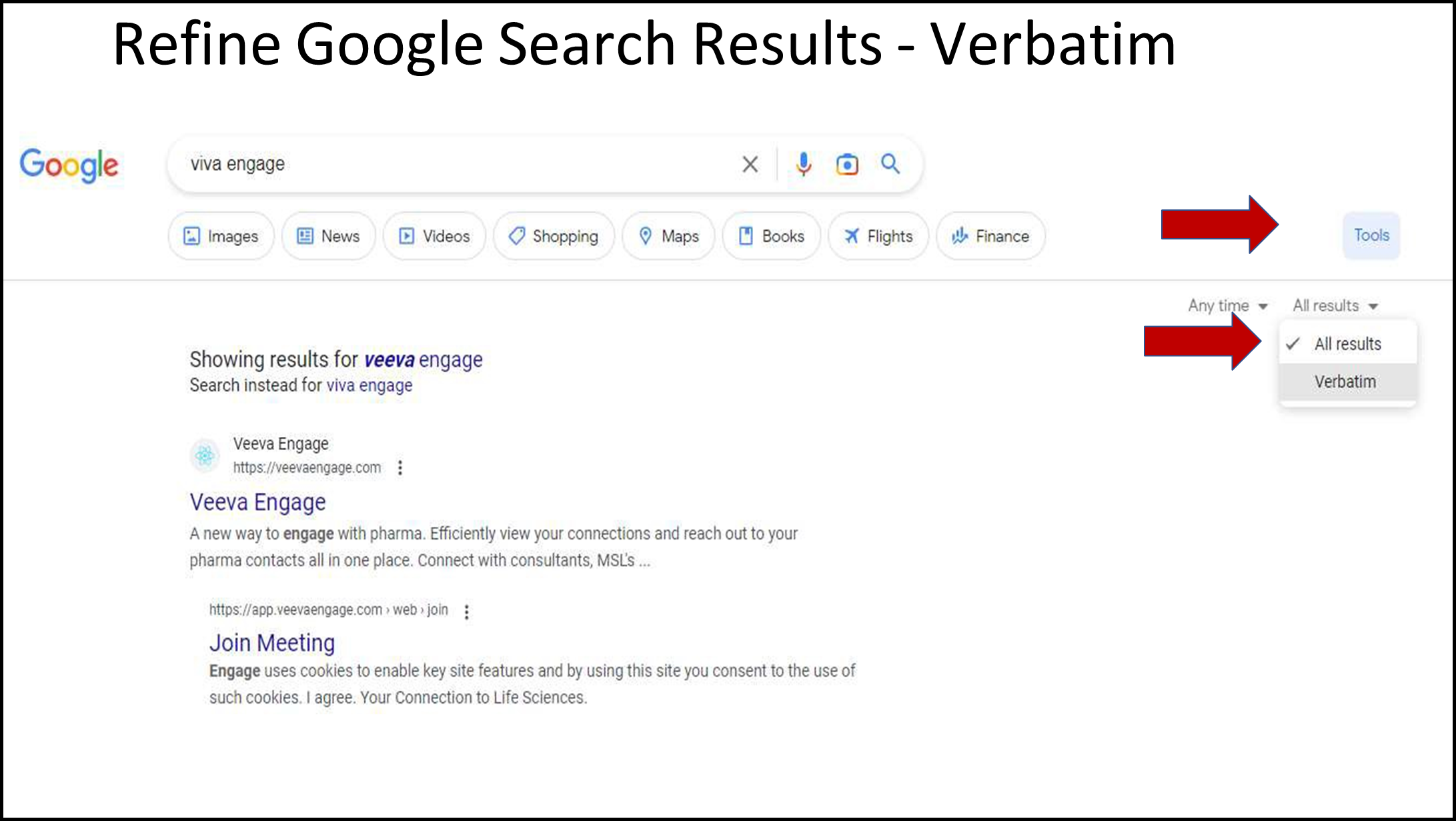 If a Google search gives you a set of results based on a correction of a search term it assumes you have misspelled, you can force it to use your preferred spelling. After you run your search go to Tools – All Results and click “Verbatim”. This will re-run the search using the word you want, not the word it assumes you misspelled.
If a Google search gives you a set of results based on a correction of a search term it assumes you have misspelled, you can force it to use your preferred spelling. After you run your search go to Tools – All Results and click “Verbatim”. This will re-run the search using the word you want, not the word it assumes you misspelled.
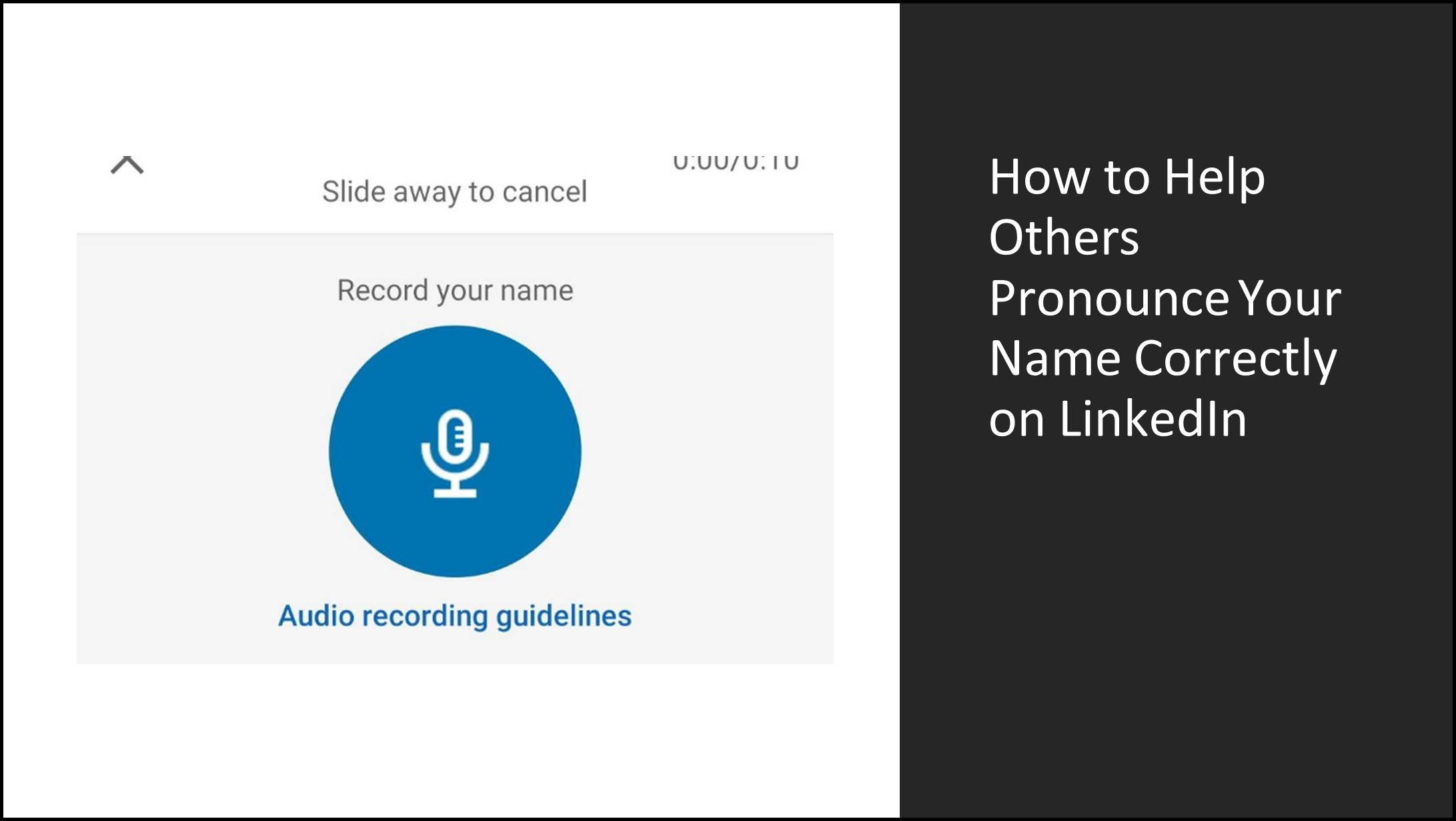 If your name is frequently mispronounced, you can help people who visit your LinkedIn profile learn how to say it by adding an audio file. This is a useful feature for you and for people who would prefer not to butcher your name when you meet.
If your name is frequently mispronounced, you can help people who visit your LinkedIn profile learn how to say it by adding an audio file. This is a useful feature for you and for people who would prefer not to butcher your name when you meet.
To record and display your name pronunciation on Android or iOS:
- Tap your profile picture then View Profile.
- Tap the Edit icon (a diagonal pencil) from your introduction
- Tap + Record Name Pronunciation.
- Tap the recording button and hold it down to record you pronouncing your name
- When you’re satisfied, tap the Use button followed by Save.
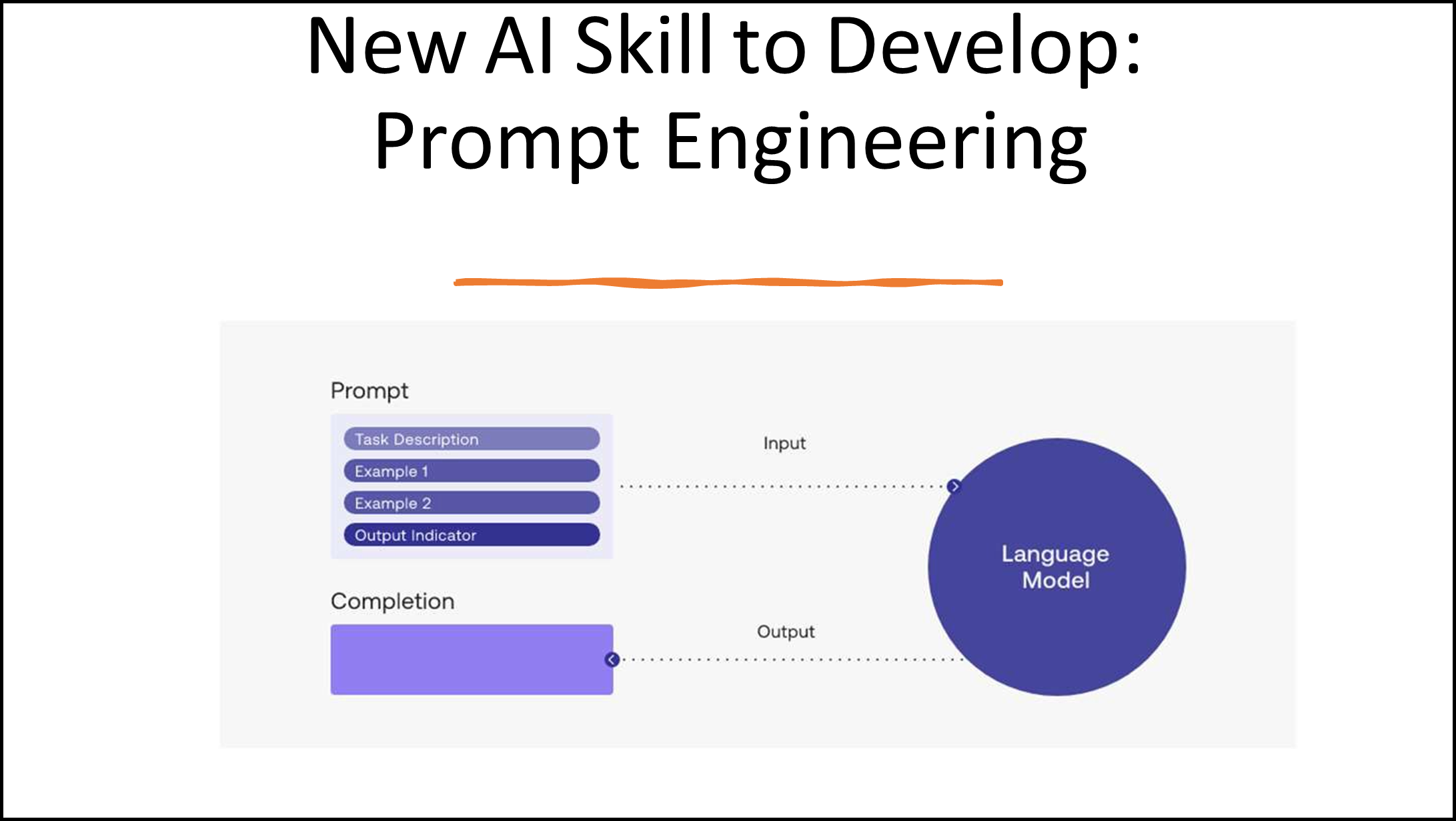 What is Prompt Engineering? It is the skill of crafting an input to deliver a desired result from generative AI. Lawyers will need to develop this skill as generative AI is built into tools from ediscovery to legal research to Microsoft and Google. In the article “How to perfect your prompt writing for ChatGPT, Midjourney and other AI generators (theconversation.com)” the authors suggest that you should adopt a mindset that “you’re programming the machine to perform a writing task for you” instead of trying to engage with it conversationally. Ready to get started? A Beginner’s Guide to Prompt Engineering with GitHub Copilot – DEV Community is a great read for how to interact with generative AI to get the most out of it.
What is Prompt Engineering? It is the skill of crafting an input to deliver a desired result from generative AI. Lawyers will need to develop this skill as generative AI is built into tools from ediscovery to legal research to Microsoft and Google. In the article “How to perfect your prompt writing for ChatGPT, Midjourney and other AI generators (theconversation.com)” the authors suggest that you should adopt a mindset that “you’re programming the machine to perform a writing task for you” instead of trying to engage with it conversationally. Ready to get started? A Beginner’s Guide to Prompt Engineering with GitHub Copilot – DEV Community is a great read for how to interact with generative AI to get the most out of it.