Modern Note-Taking
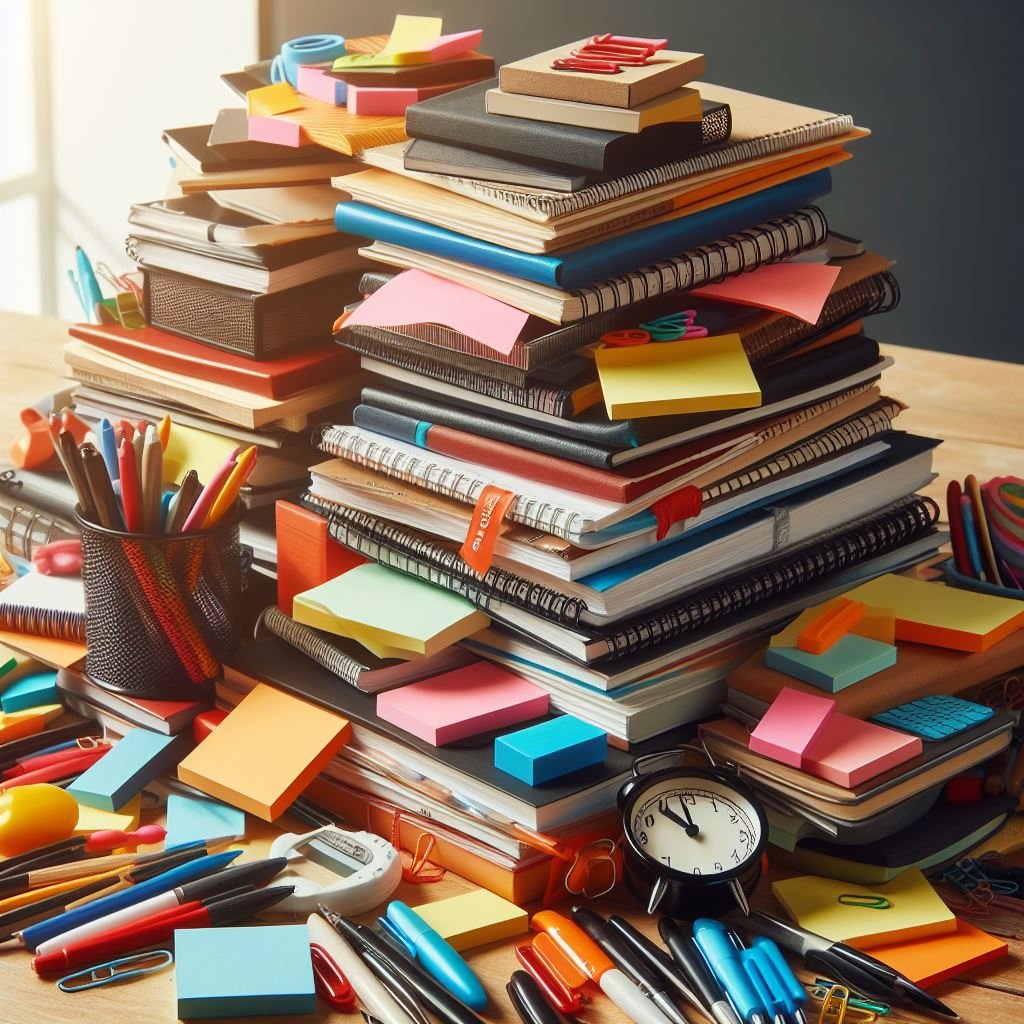 Lawyers take notes. Lots of notes. Client notes, research notes, brainstorming, checklists, ideas, reminders and the list goes on. Taking notes on paper is comfortable and efficient, but extremely limited. Handwritten notes on paper cannot be searched or repurposed. They are difficult to share or use for collaboration. Paper notebooks begin to proliferate like bunnies. In our multimedia world paper notebooks can’t save websites, audio, images and video. It is hard to take notes while driving or in motion. For these reasons it is time for lawyers to consider taking advantage of note-taking apps.
Lawyers take notes. Lots of notes. Client notes, research notes, brainstorming, checklists, ideas, reminders and the list goes on. Taking notes on paper is comfortable and efficient, but extremely limited. Handwritten notes on paper cannot be searched or repurposed. They are difficult to share or use for collaboration. Paper notebooks begin to proliferate like bunnies. In our multimedia world paper notebooks can’t save websites, audio, images and video. It is hard to take notes while driving or in motion. For these reasons it is time for lawyers to consider taking advantage of note-taking apps.
There are many note-taking apps on the market. Some may be built into products lawyers already use, like a practice management application. However, notes in a practice management application may not have the flexibility lawyers need, so they may adopt an additional note tool.
When selecting a note-taking app, lawyers should first clearly identify their specific needs and priorities before evaluating different applications. What types of information will they be taking notes on? How will they use the notes (e.g., research, client meetings, court proceedings)?
Next, lawyers should develop a system by designating specific applications for different note-taking needs (e.g., research, client meetings, depositions). Preformatted templates for specific tasks can save time and ensure consistency.
Lawyers should utilize a consistent organization system for easy retrieval, using tags and categories. During recordings, lawyers can leverage voice-to-text features for faster note-taking. Scheduling time regularly to review notes, tag them and archive older entries is also recommended.
Exploring integrations with other legal software (e.g., practice/case management, document review) can provide lawyers with a streamlined workflow.
Cross-platform accessibility allows lawyers to access notes from desktops, laptops, tablets and smartphones seamlessly. Offline access may also be crucial when internet connectivity is limited.
Securely sharing notes with colleagues, clients or experts when needed through collaboration and sharing features is important. Version control and document locking can prevent conflicts when collaborating.
Comprehensive note-taking requires the ability to capture text, audio, images and video. Integration with transcription services may be helpful to lawyers.
Additional helpful features include audio recording to capture important details during meetings or phone calls by recording audio within the application and transcribing it later. Dictation features allow lawyers to speak their notes instead of typing them, which is especially useful for quick capture or accessibility.
Lawyers can save time by creating preformatted templates for different types of notes, such as client meetings, depositions or court appearances. A mobile app ensures convenient access and note-taking on the go. The ability to access and edit notes offline is crucial for lawyers who travel frequently or work in areas with limited connectivity.
When evaluating note-taking apps, lawyers should consider the cost, exploring free, subscription-based and one-time purchase options depending on needs and budget. The interface should be user-friendly and suit individual working styles. Reliable and responsive customer support is essential.
Lawyers should look for note-taking apps that have strong encryption, password protection, two-factor authentication and a clear data privacy policy. They should consider whether notes need to comply with specific regulations (e.g., attorney-client privilege, GDPR). Regularly backing up notes is important too.
Note-Taking Applications
Microsoft OneNote
Microsoft OneNote is a useful tool for lawyers who want to go paperless and streamline their information management. Microsoft OneNote is part of the Microsoft 365 suite that allows users to create and organize digital notebooks. Lawyers can use OneNote to manage information for various purposes, such as litigation, transactional work, research, CLE and meetings. OneNote has many features and functions that make it a powerful and flexible tool, such as:
Mobility. OneNote can be accessed from any device via the browser version or the apps. Users can also sync their notebooks with OneDrive or SharePoint for cloud storage and collaboration.
Layout. OneNote mimics the experience of using a paper notebook, where users can add content anywhere on the page and create sections and subpages. Users can also use templates, tags and search functions to customize and organize their notes.
Add-ons/integrations. OneNote integrates well with other Microsoft products, such as Outlook, Word, Excel and PowerPoint. Users can also use extensions like the OneNote clipper to capture web content and add it to their notebooks.
Adding content. OneNote supports various types of content, such as text, images, drawings, equations, tables, audio and video. Users can also use a stylus or a keyboard to write or type notes and convert handwritten notes to text.
OneNote has some new features that lawyers may find useful, such as:
Add meeting details. This feature allows lawyers to insert information from Outlook calendar events into OneNote, such as date, time, participants, email thread and documents. This can provide context and link to the recording if available when starting meeting notes.
OneNote replaces Wikis in Teams. This feature replaces the Wiki tab in Teams channels with a OneNote notebook that is automatically shared with team members and synced across devices. This facilitates collaborating on notes with colleagues and easy access to them.
Add a Quick Note. This feature allows lawyers to capture a thought without opening OneNote by using the shortcut Windows key + N. They can create a screenshot, typed note or drawing and save it to the Quick Notes in OneNote. The Quick Note can be moved later to a different OneNote location.
OneNote feed. This feature allows lawyers to see OneNote notes and sticky notes in chronological order and search for them. The feed can be accessed by clicking the button in the top right corner of OneNote. This helps quickly access notes from different sources in one place.
Vertical tabs. This feature allows lawyers to change the OneNote layout to resemble the browser version. Notebooks can be aligned on a vertical panel to the left with a simplified ribbon. This customizes the OneNote interface to individual preference.
Transcribe. This feature allows lawyers to record and transcribe voice notes or upload audio files and have them transcribed. This facilitates creating notes from spoken content and reviewing them later.
Evernote
Lawyers need to keep up with the latest developments in their fields, but finding and remembering relevant information can be challenging. Evernote is a versatile app that can help lawyers capture and organize content from various sources, such as websites, emails, PDFs and audio notes. Evernote also allows users to annotate, tag and search their notes, making it easy to retrieve them later.
Evernote has different plans and pricing options, depending on the user’s needs and preferences. The free plan offers basic features, such as web clipping, screenshot capture and file attachment. The personal plan ($11 per month) adds more functionality, such as email-to-Evernote, collaboration tools and integration with other apps. The business plans provide additional features, such as virtual bulletin boards, single sign-on and a dashboard.
To use Evernote effectively, users need to download the desktop app, the mobile app and the web clipper for their browsers. They also need to decide how to organize their notes, using folders, stacks and/or tags. Folders and stacks are hierarchical structures that group notes by categories. Tags are keywords that label notes by topics. Users can apply multiple tags to a single note, making it easier to find later.
Evernote’s web clipper is a handy tool that lets users save content from any website. Users can choose to clip the full text of an article, the full page, a screenshot or just a bookmark. They can also choose which folder to save the clip to and add tags and remarks. If users have the premium plan, they can also forward emails to Evernote or save PDFs from their browsers. On their smartphones, users can send articles, scan documents, record audio notes or capture screenshots to Evernote.
Evernote’s search function is powerful and flexible. Users can search across all folders or specific folders. They can also search for notes tagged with a specific tag or a combination of tags. Users can create saved searches for frequently used queries. Evernote also has a video tutorial and a book that explains how to use it to organize a law practice.
Evernote has several useful integrations. You can integrate with Google Calendar, Outlook Calendar and Slack. The Outlook integration means that you can open Evernote and you can easily add summary notes and action items pre-tagged with the meeting information. The Gmail and Outlook integrations make it easy to save email to your Evernote.
Evernote is a great solution for lawyers who want to capture and organize content from various sources. It can help them stay updated, informed and prepared for their clients. Evernote is easy to use, ubiquitous and free or low cost.
Generative AI Note Apps
Artificial intelligence (AI) has crept into many products, and new products are hitting the market that leverage generative AI for note-taking. Of course, a lawyer’s notes are confidential so you will want to make sure to do some due diligence about the products you choose, including where the information is stored, who or what has access to it and if the prompts are cataloged. Generally, if the product is free you need to establish what the business case is, and how they are staying afloat.
In many AI-driven note-taking apps the generative AI is leveraged to help you summarize, research, find related notes and even identify action items in the text.
The following are some note-taking apps that leverage generative AI such as ChatGPT.
Do you like sticky notes and mind maps? Albus uses an interface based on sticky notes that can contain text or images, all using ChatGPT prompts. It is very useful for brainstorming. Give your board a name and the AI populates a box on the left side of the screen with suggested AI prompts. Click a prompt to add a sticky note with a ChatGPT response to your board. For each note you can further explore, study or teach. Use cases might include organizing your thoughts for a class, brainstorming a trial strategy, planning a marketing campaign or applying design thinking to a new product, service or practice area rollout at your firm. Albus is free while it is in open BETA.
Mem is an AI note-taking app for teams. The pricing for a team of six starts at $15 per month, billed monthly. As you create notes, Mem adds context in a sidebar. You can tag other team members with suggestions. You can chat with a personalized ChatGPT style interface to ask questions related to data stored in your account. The more information in Mem, the more it provides suggestions.
Like many of Google’s AI experiments, NotebookLM is still marked as experimental, and you will certainly want to read the terms of service. The interface of Google’s NotebookLM is very simple. You create a notebook and, on the left, upload up to 20 documents from Google Drive or copied text or PDFs. Each document can be up to 200,000 words. In the center of the page, you can create and save written notes. You can also query the sources you have uploaded, and the AI will summarize and answer, which you can save to the primary note page. These summaries include citations to the documents you supplied. Like all things Google it is easy to share your notebooks for collaboration.
Microsoft Copilot in OneNote
Copilot is a powerful AI tool that helps Microsoft OneNote users create and organize their notes more efficiently. Copilot can generate content such as summaries, outlines, lists, tables, charts, diagrams and more based on the user’s input and preferences. Copilot can also help users edit, format and optimize their notes for clarity, readability and accessibility. Copilot is improving Microsoft OneNote by enhancing its functionality, productivity and creativity.
Notion AI Add-On
Notion, the popular note-taking tool, has now incorporated AI. It can generate text from a prompt or automate actions based on text you select. To use the AI either type /ai or highlight text in a note and look for the “Ask AI” that appears. You can summarize, translate, brainstorm, draft content and more. Notion AI can also find action items in your text. There is a limit to the Notion AI magic. It works for free 20 times and after that you need to pay $10 per person, per month in addition to the paid plan you already may have.
A Note About Hardware
In addition to the apps, there are quite a few options for hardware notebooks. Of course there are laptops, convertible devices and tablets you can use to take notes in your note-taking tool of choice. There are also some purpose-built devices just for taking notes.
reMarkable 2
The reMarkable 2 starts at $279. It is a device that “feels like paper.” All your handwritten notes, to-dos, PDFs and ebooks can live in your remarkable 2 notebook. You can import Microsoft Office files and web articles, take notes on PDFs and the tablet integrates with Google Drive, Dropbox and Microsoft OneDrive. It converts handwritten notes to text. To keep your note backed up and synced to other devices you will need Connect, which comes free for a year with your initial purchase of the notebook. Like other tablets, there are accessories including a keyboard, a stylus and a folio. In addition to the Connect subscription, all of these can drive up the price quickly.
There are other products that are not as robust but may be enough. The Rocketbook Core Reusable Notebook is around $20 and comes with a pen, cloth and app. It has handwriting to text conversion by saving your note to OneNote and more.
Conclusion
There are many great note-taking app options for lawyers to consider, including Microsoft OneNote, Evernote, Google Keep and AI-powered options. However, there is no single “best” application. Lawyers may need multiple apps and hardware, depending on their individual style and needs. Researching and testing different options to find the one that best suits specific practice areas is recommended. Adopting digital note-taking can help lawyers expand their ability to leverage their notes and reduce paper and avoid losing crucial information.
©2024. First published in Law Practice Magazine Vol. 50 Issue 1 March/April 2024 by the American Bar Association. Reproduced with permission. All rights reserved. This information or any portion thereof may not be copied or disseminated in any form or by any means or stored in an electronic database or retrieval system without the express written consent of the American Bar Association or the copyright holder.