Expand MS 365 with Add-ins and Integrations
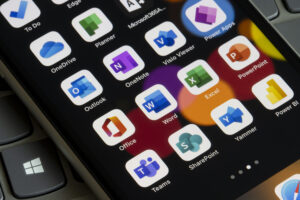 Microsoft 365 has so many features and functions it is overwhelming. Yet, there are hundreds (thousands) of add-ins and integrations to expand MS Office and the MS 365 suite of programs. What add-ins are useful for lawyers? Are they safe? How do I find them? Below are the answers to those questions plus several business and legal specific add-ins that are useful for lawyers.
Microsoft 365 has so many features and functions it is overwhelming. Yet, there are hundreds (thousands) of add-ins and integrations to expand MS Office and the MS 365 suite of programs. What add-ins are useful for lawyers? Are they safe? How do I find them? Below are the answers to those questions plus several business and legal specific add-ins that are useful for lawyers.
Not All Add-Ins Are Created Equally
There are many ways to expand the functionality of the MS 365 suite with add-ins and integrations. The tools work differently with the different MS tools. Some work only with Microsoft Office software, while others will work in the software and browser versions of the tools. Some of the add-ins require a separate subscription and have their own landing sites, while others only function within the Microsoft 365 suite. Integrations allow you to flow information from MS 365 tools to another application.
For instance, FindTime is a free add-in that makes it easy to schedule time to meet with multiple people by sending a poll to help determine availability. Once installed it appears in your MS Outlook software ribbon and it also works in the browser version of Outlook. To see all the meetings you have set up with FindTime you can go to https://outlook.office.com/findtime/dashboard and see your open, completed, cancelled, and expired polls, plus change default poll settings.
Add-ins like the free templates for MS Outlook work in the software and the browser version. There is no way to see, edit or create templates other than within MS Outlook. There is no way to share the templates across the firm; they are unique to each individual user.
Boomerang by Baydin, Inc. is another useful add-in. Once installed it works in the MS Outlook software and in the browser. It lets you snooze messages for a certain period and then the message will “boomerang” back into your inbox. You can add notes to the emails you choose to Boomerang. You can also set a sent message or reply to return to your inbox (boomerang) if you do not receive a response in a certain amount of time to help remind you to follow up. Boomerang is a subscription service, though you get some free boomerangs that are reset each month for free. If you want more message credits, click tracking, read receipts or enhanced functionality like Respondable to show you a score on how readable your email message is you will need to upgrade to a pro plan. You can see the emails you have scheduled from within Outlook in the Boomerang folder, or from your account page in a browser. Note that the text of the email is not stored by Boomerang, only the email address and subject line.
Some add-ins only work within Microsoft office software installed on the desktop. One example is the Adobe Acrobat add-in. When you install Adobe Acrobat (DC or 2020) you have an option to enable a toolbar in the ribbon in MS Outlook, Word, Excel and PowerPoint. Each Acrobat tab has distinct functions, depending on the software. The Acrobat tab in MS Word contains tools to create a PDF, create and send for review, mail merge and more. The Acrobat tab in MS Outlook adds the ability to convert folders to PDF and set up automatic archives. Can’t find the tab in your software? Go to File – Options – Add-ins and you can see which add-ins are active or disabled. Click on Manage and you can toggle on or off the add-ins or remove them.
While add-ins provide additional functionality to a MS product, integrations help move information between two products. For instance, the Citrix ShareFile integration with MS Office gives you a toolbar in the MS Outlook ribbon to encrypt email, request a file or send a link to files. The encrypted emails, files returned when requested, files you send via a link all live in Citrix ShareFile. You do not have to have MS Outlook to send links to files, send encrypted email or request files––all of that can be done within Citrix ShareFile. By adding the integration toolbars to MS Outlook, it simply allows you to use a tool you already spend a lot of time in each day. You must have a subscription to Citrix ShareFile to get the integrations.
Another example of an integration is the Clio integration with MS Outlook and MS Teams. You can set up the Clio integration with MS Outlook and synchronize contacts and calendar to Clio. You can make sure email is shared to the appropriate client/matter in Clio from Outlook. You can track your time using the Clio tools from within Outlook. You can flow information between Clio and Teams.
Products like LawToolBox, which is a rules-based calendaring tool, integrates with MS Outlook calendar and MS Teams. You do not need MS 365 or MS Outlook to use LawToolBox, however having the integration lets you use the tools you already use every day and extend their functionality.
Where Do I Find Them?
The first question you should ask yourself before you install an add-in to any Microsoft Office product is: Can I do this with the software already? Often the answer may be yes, though not easily or effectively. You will need to do a cost benefit analysis (time versus money) to see if paying for an add-in will effectively enhance efficiency or productivity to where the add-in pays for itself.
Most add-ins and integrations can be found in the Microsoft AppSource. You can simply search to see if there is an integration with the MS 365 tools. The process is like looking for an app for your smartphone. The Microsoft AppSource is searchable, sortable and has ratings and reviews for each app. Like apps for your smartphone, double check you are getting the official app. If you are not sure you can usually go to the company website and look for apps or integrations and install them from there.
Another way to find apps and integrations is directly from within the Microsoft applications. In MS Outlook there is a button called “Get Add-ins” in the Home tab of the ribbon. Click on it to find and install add-ins and integrations for Outlook. This will only appear if you are a subscriber to MS 365 and the add-ins you find within the app and in the AppSource work in both the browser and Office software. To find add-ins for PowerPoint, Excel and Word look in the Insert tab and click “Get Add-ins.” In that same group you will also see “My Add-ins” and you can manage your add-ins from there.
You may see a section on “Admin-Managed” add-ins. These add-ins, like “My Templates” for MS Outlook, require admin rights to deploy. Talk to your IT team about your options.
A Word About Mac
Many of the MS Office add-ins are designed for a Windows installation. Even Mac users running Word will find that most plug-ins are not available unless run in a Windows environment. You may find Mac equivalents or can emulate a function with a macro or shortcut.
Trusted Providers
Besides the big brands for productivity and legal applications, there are a few companies whose business model is to deliver products that extend Microsoft Office/365 functionality. Companies like PayneGroup (now part of BigHand), TechHit, ExtendOffice and AbleBits are trustworthy sources for Microsoft Office add-ins.
Productivity Add-Ins
LinkChecker for Microsoft Word from AbleBits is so simple you wonder why you would pay for it (a $29.95 one-time fee). Until you must manually click on hundreds of links in a document to make sure the links still work. If you are working on a brief or a document for a client, LinkChecker will check all hyperlinks in the document to make sure they work. It also checks cross-references in your document like hyperlinked Table of Contents or Table of Authorities (TOA).
Another AbleBits add-in, Shared Email Templates, lets your firm create a collection of shared email templates. It also includes personalization with macros, fillable fields and custom designs. The business plan is $3.00 per user per month. There is a 60-day free trial.
SimplyFile
Getting control of your Outlook inbox is a constant struggle. SimplyFile from TechHit. The company describes it as an “intelligent filing assistant” for Outlook that will “learn and adapt to your filing habits.” This means that it “predicts” the folder in which to file a message and lets you do it with one click. Filing suggestions are presented through a toolbar it adds to Outlook. As you read your email, it suggests the folder in which to file it. If the suggestion is incorrect, click the QuickPick button to bring up a list of all your folders and select from there. You can also enable the predictions for sent mail and it will prompt you to save sent messages into the appropriate folder, while saving a copy in your Sent folder. No more BCCing yourself on client messages.
SimplyFile starts at $3.00 per user per month, billed annually. It only works in the MS Outlook installed desktop software in Windows.
Another TechHit add-in, SendAware prompts you to check and confirm recipients before you email, which helps you avoid the “oh no” moment when you realize you emailed the wrong person. The add-in also prompts to confirm reply all, checks attachments and prompts to confirm when emailing a new combination of recipients. The add-in starts at $3 per user per month, billed annually and is installed on the desktop software in Windows.
Office Tabs is an add-in for MS Word, Excel and PowerPoint that creates a tabbed interface––like your browser. Open a document, and another, and another and instead of having to mouse over the Windows (yes, sorry, once again Windows only) task bar to see the other documents, Office Tabs shows all open documents in a browser-like format in the Office software. You can click on a new tab to open a new document, or right click to see a menu of options like “close all tabs” or “save all” or “open in new window.” You will be amazed at how useful browser-like tabs in MS Office can be. There is a 30-day free trial; $30 lifetime license to buy.
The FormTool is a free add-in to Microsoft Word that makes it easy to create document templates and generate documents using those templates. The paid version, TheFormTool Pro, adds additional features. A third product, Doxserá, has all the functionality of TheFormTool but is designed for multi-document automation. The newest product in the suite, Aurora webData, lets you share web questionnaires with your clients and then generates the document for you based on their responses.
The basic version of the FormTool is free. The Pro version is $89 for a lifetime license. Doxserá is sold as an annual subscription for $149 per year. Doxsera DB and Aurora webData are much more sophisticated and priced accordingly, though the time saved could easily justify the costs.
Evercontact works in MS Outlook to automatically create and update contacts from email signatures and send them to your address book. Basic service for a single user is $59 annually, though there are group and pro plans with more bells and whistles. One pro feature (up to 50 users for $99) lets you centralize contact data between users of the same organization.
Evercontact will show you what it is adding to your address book and give you the chance to accept or reject it––so it isn’t so automatic that it fills your contacts with people you don’t want there or overwrites information you need to keep.
Legal Specific Add-Ins
Litigation Companion is a document review and TOA creation add-in that flags content and citation errors and generates a TOA powered by the Best Authority engine from Litera. It also adds hyperlinks to case citations and references from a wide range of online research providers and checks case citations.
WordRake (is an editing program created specifically for lawyers. An add-in to both Word and Outlook, it “rakes” your documents in search of unnecessary and obtuse words, suggesting edits to improve clarity and concision. It is the creation of Gary Kinder, a lawyer, writing expert and writing coach. WordRake searches for phrases lawyers often use –– such as “in addition to,” “pursuant to” and “in accordance with” –– and suggests simpler words such as “besides” and “under.” It acts as a good editor to help simplify and strengthen your writing. WordRake offers a seven-day free trial. After that it is sold on a subscription basis. A one-year subscription to the Word add-in is $129 for one year or you can purchase a subscription to both Word and Outlook for $199. WordRake works on Mac and Windows for Word; Windows only in Outlook.
Payne Group’s (now BigHand) Metadata Assistant has been around as long as lawyers have known metadata can expose more than they want to share when exchanging documents in electronic format. The software installs on your computer and then integrates with MS Office and Windows in such a way that you can remove metadata from most any document or a group of documents proactively by finding the document and cleaning it from within the Metadata Assistant interface, or reactively by “catching” attachments being sent through MS Outlook and scrubbing the metadata from the document(s) before they are sent out.
While you can deploy Metadata Assistant to automatically scrub documents, options include letting the end user decide. It removes metadata from all MS Office documents, and PDF files, images, audio, video and more. You can direct the software as to how much, or how little, metadata to remove by setting a scan level, and you can see the analysis of the document before you finalize the removal process.
The PayneGroup also has Send Assistant to reduce email mistakes, Redact Assistant to natively redact in Word and Excel, Numbering Assistant for multiple complex paragraph number schemes and tables of contents, Forms Assistant for templates and more.
Conclusion
Hundreds, if not thousands of products integrate or extend the functionality of Microsoft 365. Check with the tools you already use––practice management software, video conferencing, note taking, legal research, online document storage––to see if there are integrations and add-ins. Many make a lawyer’s job a little easier for low or no cost. Be careful to be choosy when downloading and installing add-ins and integrations but know there are many that can be advantageous––so much so you won’t know how you lived without them!
©2022. First published in Law Practice Magazine Vol. 48 Issue 2 March 2022 by the American Bar Association. Reproduced with permission. All rights reserved. This information or any portion thereof may not be copied or disseminated in any form or by any means or stored in an electronic database or retrieval system without the express written consent of the American Bar Association or the copyright holder.