CPM Question of the Month Roundup
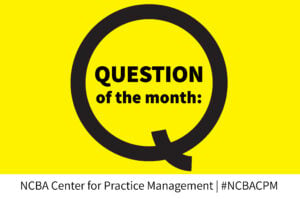 Many of the questions answered by the Center for Practice Management inspire blog posts for From the Center. Here is a compilation of blog posts that answer specific questions or are inspired by NCBA members’ queries. Got a question for CPM? Get in touch!
Many of the questions answered by the Center for Practice Management inspire blog posts for From the Center. Here is a compilation of blog posts that answer specific questions or are inspired by NCBA members’ queries. Got a question for CPM? Get in touch!
Q: If I get Microsoft 365 for Business (formerly Office 365) do I have to use OneDrive to store my files in the cloud?
A: No, you don’t. You can continue to store your files on your local device, on a file server, in a document management or practice management system, or with the cloud file storage provider of your choice. In many ways Microsoft makes it easy to choose where files are stored – even the new Office app lets you add access to other cloud storage services like Google Drive and Dropbox. Of course, no matter where you store your files, you’ll want to make sure they are accessible to the people who need them within the firm and are adequately backed up. One caveat to the “store your documents anywhere” in Microsoft 365 is that if you use Teams and upload or create files in a channel by default the documents are stored in SharePoint, unless you add a different cloud storage provider. You can also check with your document management or practice management application provider to see how best to sync and store files with Microsoft 365, including necessary plugins or additional steps.
Q: My office phone services provider helped me forward my office phone to my personal mobile phone. They suggested when I make calls to my clients from my cell that I first dial *67 to block the client from seeing my personal mobile number. Is this a good idea?
A: It is great you can forward your office phone to your mobile phone. The reason the provider suggests returning calls with *67 is to block the caller ID so your personal number would not be exposed to the client. However, without some advance warning, your client may not answer a call from an unknown number. Consider a temporary solution by getting a Skype or Google Voice number and letting your clients know that you will be returning their calls from a new number and what it is. If your client returns the call it will be either to your office phone or to your temporary number – but not to your personal mobile number. You can schedule calls with clients. For more considerations on phones see Options for Law Office Phone Systems.
Q: I heard you can send an email to a mobile phone which will appear as a text message if you know the service provider. Are there any security risks? Is it different from a regular email? I’d love to use this to communicate with my clients.
A: Thanks for asking. It does work and certainly checks boxes for being able to keep up with the client’s communication and storing the email with the client record. There are a few drawbacks:
-
- Any signature blocks/disclaimers (especially those with embedded images) that aren’t removed before sending the message make for some garbled text messages and add many characters to the message (see 4 and 5)
- The caller ID for the recipient is not readily recognizable
- Depending on the carrier any subject line may or may not carry over into the message body, or the only thing that gets sent is the subject line
- The message may get cut off, depending on how many characters the carrier allows in a message or
- Long messages are converted to MMS (usually over 160 characters) in which case not everyone can receive an MMS message, depending on their plan. Some providers have a separate email address to send MMS messages like [###-###-####@mms.att.net].
- From a security perspective, it is really no different than sending an unsecured (not encrypted) email to a client. Of course, if you need to secure the message you would probably want to use Signal or get an email encryption mechanism. Text messages are easily discoverable, but then again so are emails if they are requested.
There are lots of solutions for texting with clients. They do cost money but may be more useful and elegant.
Q: Is there a way to set up a rule or otherwise have Outlook provide a warning if an email was sent from someone outside your organization?
A: Thanks for asking. It is a rule but is a rule that you apply on the server. If you use the hosted Microsoft Exchange server with Office 365 here are the instructions to follow, which have to be implemented by someone with administrative rights. If you have a physical (on-premises) Microsoft Exchange server then the instructions are similar. For Google Workspace users check this video.
Q: I have some office space I would like to lease to another attorney. What is the best way to do that?
A: Consider posting to your NCBA section communities forums to get the word out. There is a company called LawSpaceMatch that provides listings on a national scale for lawyers to list space for let (and offer searching for lawyers who are looking for a space). You could also try services like Cragslist or classified ads in the local newspapers, and listing in Loopnet if your office is in a major metropolitan area.
Q: I need an app on my iPhone that converts images (such as photos I take of filed documents in the courthouse) into a PDF. Do you have any suggestions?
A: You may already have something on your phone to do that. See:
-
- Top 4 Ways to Convert Any Photo to PDF on iPhone and iPad
- Also, Adobe Scan (free) will let you use your phone to scan to PDF. Just take a picture and it converts to PDF automatically:
- And/or, if you are using Microsoft 365 (f/k/a Office 365) Business get the Office App, which lets you scan to PDF or Word (or Excel!). You can scan to PDF, create PDFs from your pictures, and more. It is free with your subscription.
From the Center – Blog Posts Inspired by Member Questions
- Help Me, Help You: Getting Clients to Do Their Homework
- Off the Hook: When Phone Calls Become Nightmares
- Avoiding Headaches: The Problem Client
- Esign on the Dotted Line
- Exposed! What Lawyers Need to Know About Metadata
- The Cost of Not Upgrading Technology
- Microsoft 365 and MS Office Resources
Answers to Questions from the Experts
- “Eat a Frog” and Other Start-up Wisdom
- Remote-Work Tech Tools | Tips From the Legal Tech Experts
- Collaboration Tools | Tips From Legal Tech Experts
- Tech Tips: Collaborating Well With Others
- Tech Tips: Keeping Your Calendar Under Control
- Tips for Choosing Practice Management Software
- Must-Have Tech Tools to Start Up a Law Practice
- Declutter Your Email Inbox: Tips from the Pros
- Technology Spending | Where Should Small Law Firms Invest This Year?