Google Bard Gets a Big Update
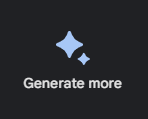 When Google’s generative AI Bard was released, it was less capable than competitors like ChatGPT, Claude2, and Microsoft’s Bing Chat. However, with the introduction of the DeepMind project named Gemini, there are many enhancements including the ability to reason in Google Workspace products like Drive and Gmail, as well as the release of the Google NotebookLM, a “smart” notebook.
When Google’s generative AI Bard was released, it was less capable than competitors like ChatGPT, Claude2, and Microsoft’s Bing Chat. However, with the introduction of the DeepMind project named Gemini, there are many enhancements including the ability to reason in Google Workspace products like Drive and Gmail, as well as the release of the Google NotebookLM, a “smart” notebook.
Google’s Bard, the generative AI run on a proprietary LLM of Google’s own design called LaMDA, has had a significant enhancement with the introduction of Gemini. Gemini can “reason” across text, images, video, audio, and code. It can run on everything from data centers to mobile devices.
To access Bard, go to https://bard.google.com/chat. You will need to sign in with a Google account. Bard does save your activity by default. In fact, trained reviewers process your conversations and Google suggests that you “don’t enter anything you wouldn’t want a reviewer to see or Google to use”. However, if you go to https://myactivity.google.com/product/bard you can turn off Bard Activity (and delete anything that it has saved if you have tried it before) to keep from having your conversations reviewed and use to improve the model.
The Bard interface provides some suggestions for how to use the tool, by having you choose to “understand, create, or explore”. If you click on some of the suggestions it fills in a prompt. What is helpful about this option is that you can see how to effectively write a prompt. Prompts should provide a clear, descriptive, and accurate task. Unlike a Google search, the response is not based on millions of other search queries, so you will need to tell it exactly what you want to learn or what task you want it to carry out. Prefer to use an image or a voice prompt? Click on the icons to enable speech to text or upload an image.
Bard Extensions
One of the more interesting and exciting aspects of the Gemini update to Bard is the addition of extensions. In Google Bard click on the icon at the top right that looks like a puzzle piece. You can toggle on extensions for Google Flights, Hotels, Maps, Workspace (including Gmail, Drive, and Docs) or YouTube. Google notes that content in Workspace is NOT reviewed or used to improve Bard. It will track location. If you choose to turn off Bard Activity, Extensions are turned off. Read the entire privacy question/answer page for Extensions to understand what you are and are not sharing. The privacy policy states that personal content in Google Workspace is not accessed or reviewed by human reviewers, used to train the model, or stored.
Google has created a video to help you understand what an extension can do. After you enable an extension, when you add a prompt to Google Bard you type in the extension name. For instance, you can find specific information in your email without having to read each one. If you had very long conversations with multiple participants and subject lines, you could prompt: “tell me what time the annual cookie walk will take start for the neighborhood @gmail”. Bard will summarize the information from multiple emails and display the answer and link to the emails below the answer. Or “summarize the feedback to the November 2023 Board minutes”. As this Atlantic article points out, email search is often a comedy of errors, so an AI summary could be quite useful. However, don’t rely on it entirely – it is just a tool, and has errors and omits information.
You can also use Bard Chat in Google Drive with extensions as well. If you know that you have content in your Drive, but can’t remember the name of the file you could type in a query like “what are the best ways to work with clients that are not tech savvy” and then type the @ symbol and pick Google Drive from the drop down menu (here is the “answer” if you are curious). Run the query and Bard will summarize the content and link to the documents. At the bottom of the response, you will see a “share” button to export the response to Docs or add it to a draft in Gmail. For each prompt Google Bard creates multiple draft responses. Check the different drafts to get the most complete response. You can further refine the prompt at the bottom of the page.
YouTube is one of the most popular search engines in the world. Now you can spare yourself watching 15 videos when all you want to know is whether you need to deadhead your Christmas cactus. Enter the prompt in Bard, type @youtube and select it from the dropdown menu. Then the answer to your query is summarized and displayed as text (here is the answer). You can check the results against a Google search by clicking the “G” at the bottom. Google’s Bard is summarizing video content. This is an impressive accomplishment since Gemini can “reason” across audio and video. Search in video relies on transcripts, summaries, titles, comments, and tags, but a search in YouTube isn’t searching for the actual audio because it isn’t indexed.
NotebookLM
Google has released another AI experiment, called NotebookLM. The stated use case is to “reimagine what notetaking software would be if you had a language model at the core”. The notebook lets you synthesize facts and information and generate ideas – all from sources you select, including your Google Docs. Steven Johnson, author of 13 books, writes his evaluation of the opportunities and pitfalls of a AI writing assistant for Wired Magazine.
To get started with this still experimental product you will need to sign up for the waitlist. Once you get access to NotebookLM you can look through some sample notebooks or just dive in and create a new notebook. You can add sources including Google docs, PDFs, or copied text. Then you can ask your notebook questions. You can also auto-generate summaries and key topics from each of your sources. Click on a key topic and NotebookLM will create a summary of the topic, with links back to the source document. You can pin that topic summary as a saved response. And, of course, you can add written notes to the notebook.
When you query a notebook Google has already identified some prompts based on the information in your notebook. Or, add a prompt, get the response, and save the response.
If you want to discuss how others are using NotebookLM you can join the 6,660-member discussion group. Like so many of the Google products, you can also share a notebook with others, with either viewer or editor roles.
Conclusion
Google’s Bard has improved with Gemini. The inclusion of extensions to help you dig into your documents and emails is exciting. The AI notebook, allowing you to point generative AI on sources you choose has exciting implications. All these tools, however, are not ready for a lawyer to use in a work setting, due to the privacy policy and results that are still prone to error. However, for personal use these tools may be handy, and we will watch to see if Google “grows” these tools to be suitable for business users.